Write below anything you want to learn about. For example, employees, website, mobile application, etc.
Learn how to quickly get started with Calendesk, from registration to initial setup.


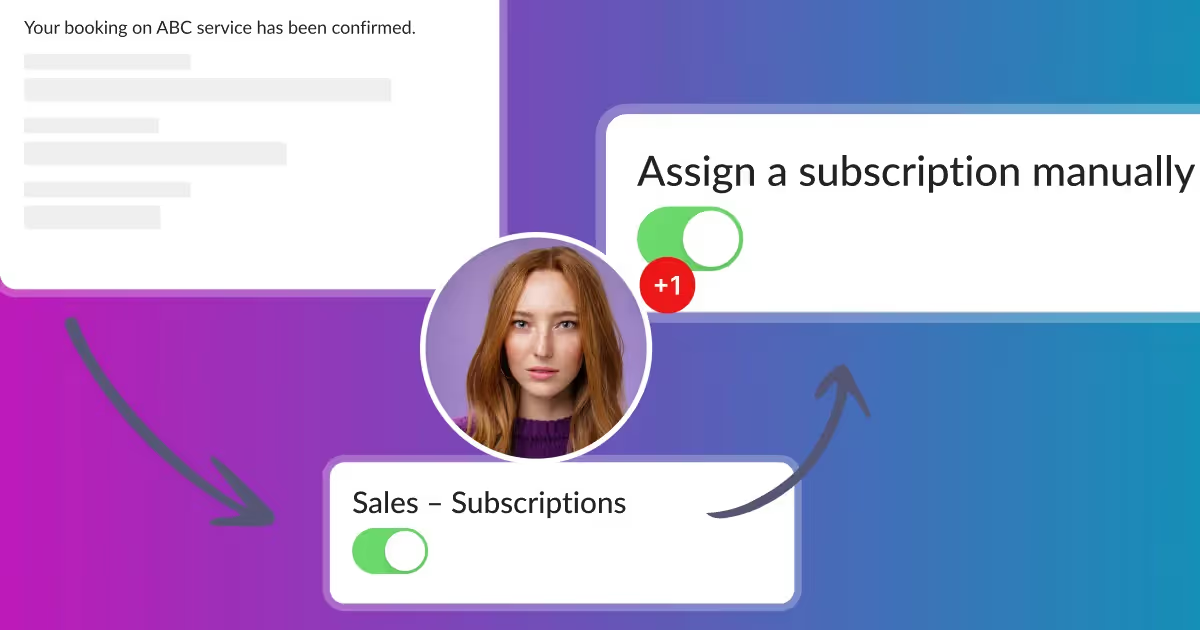

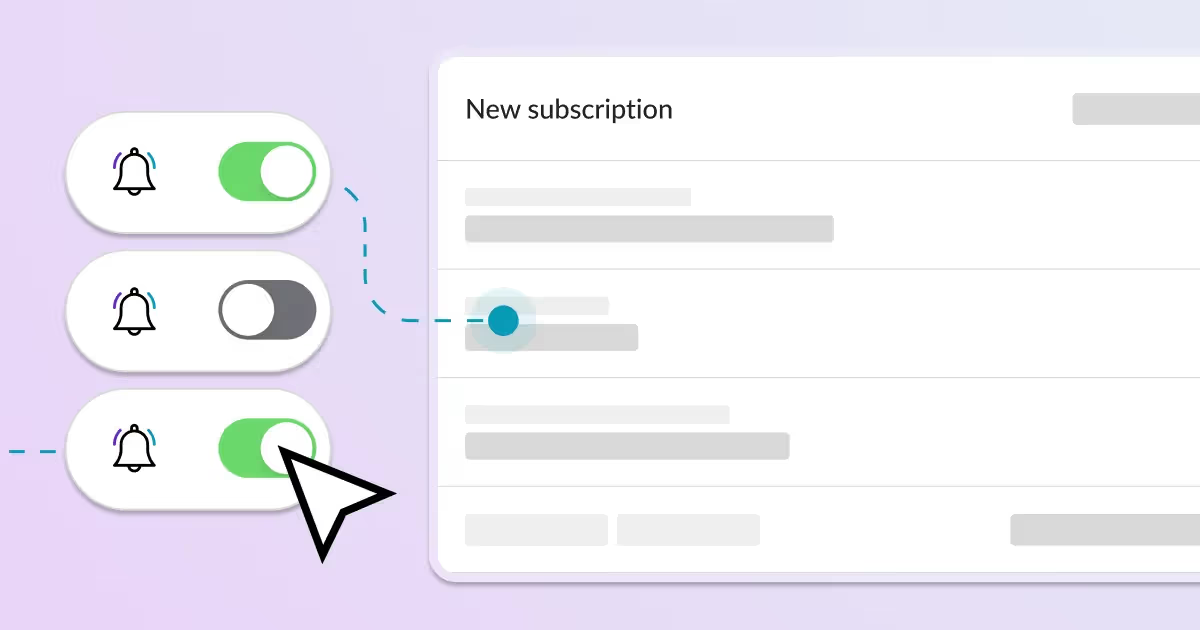



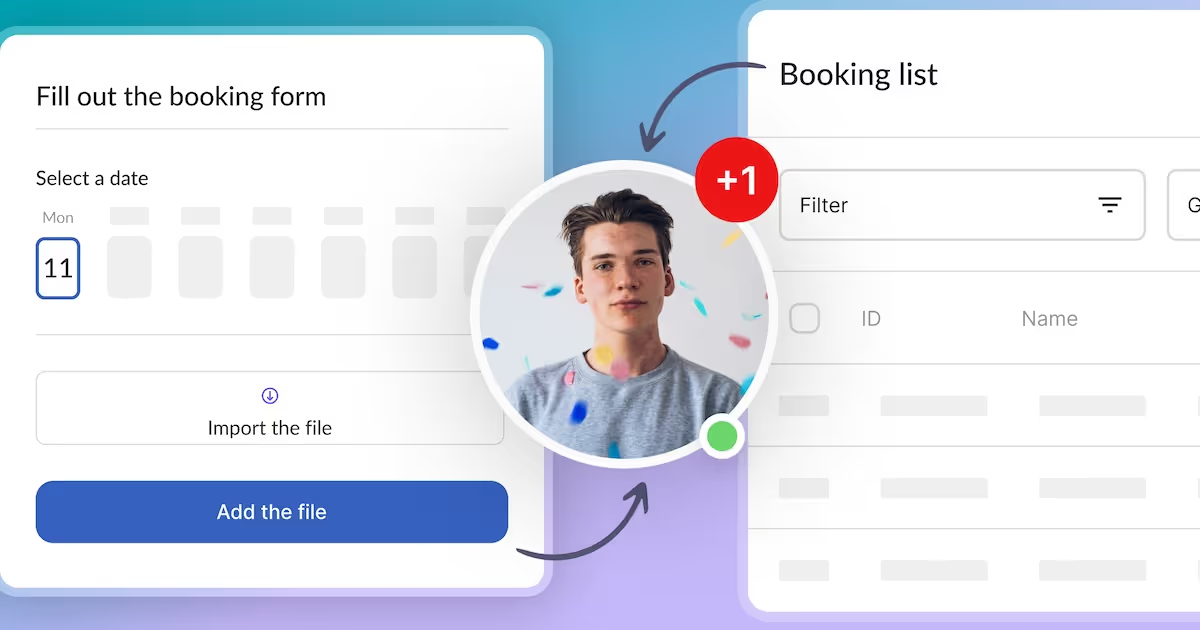





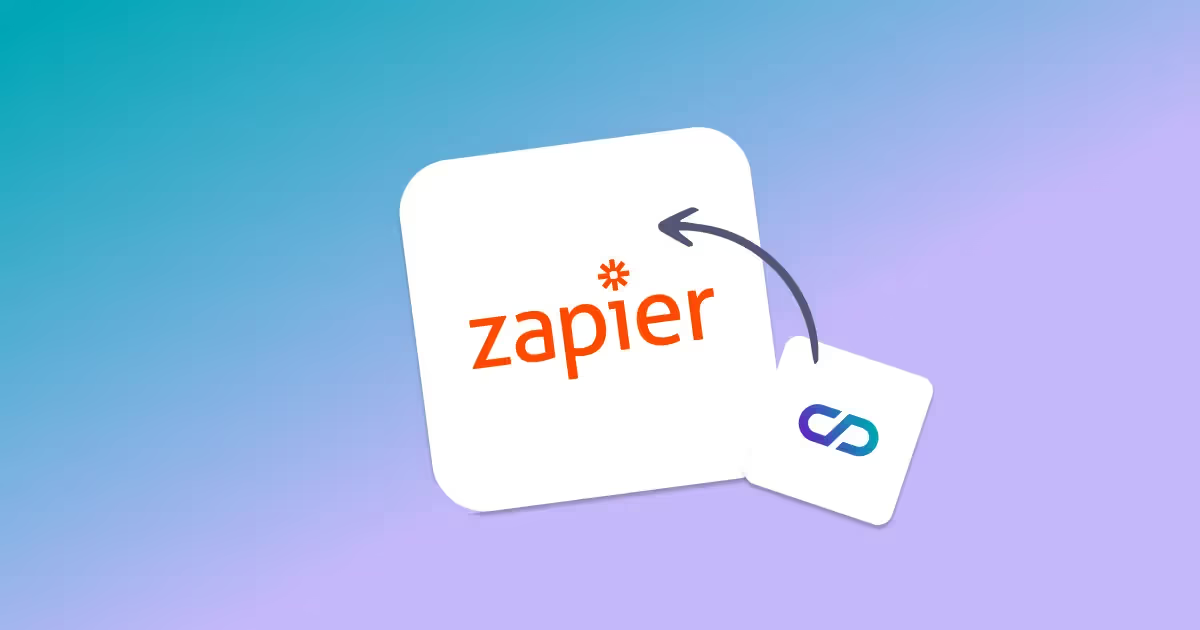
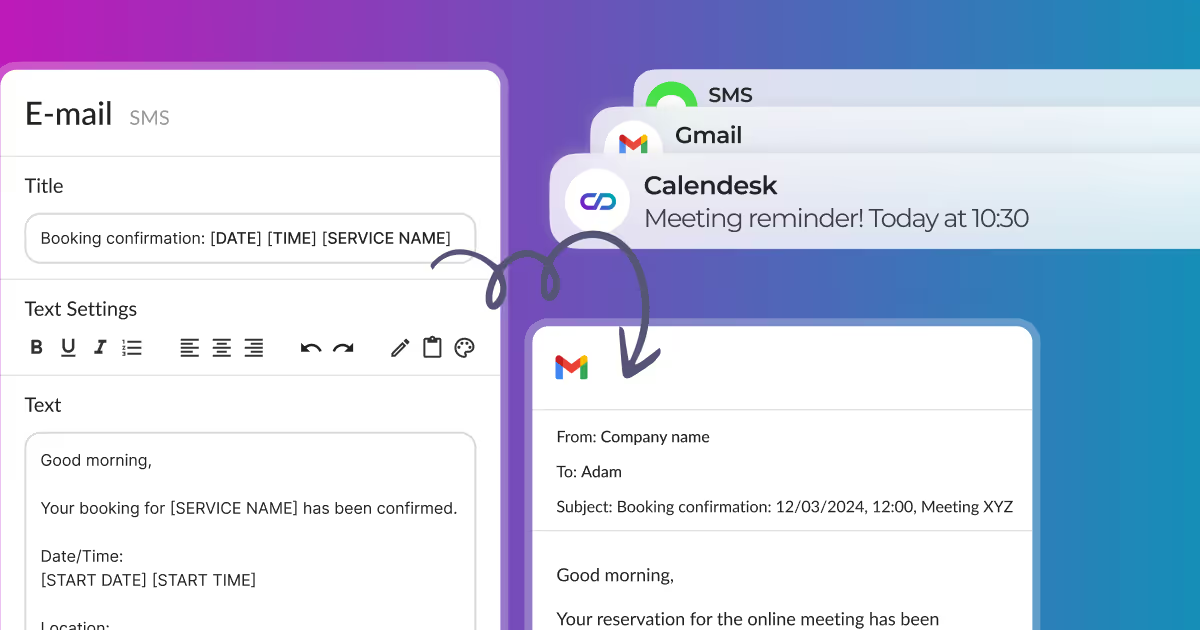



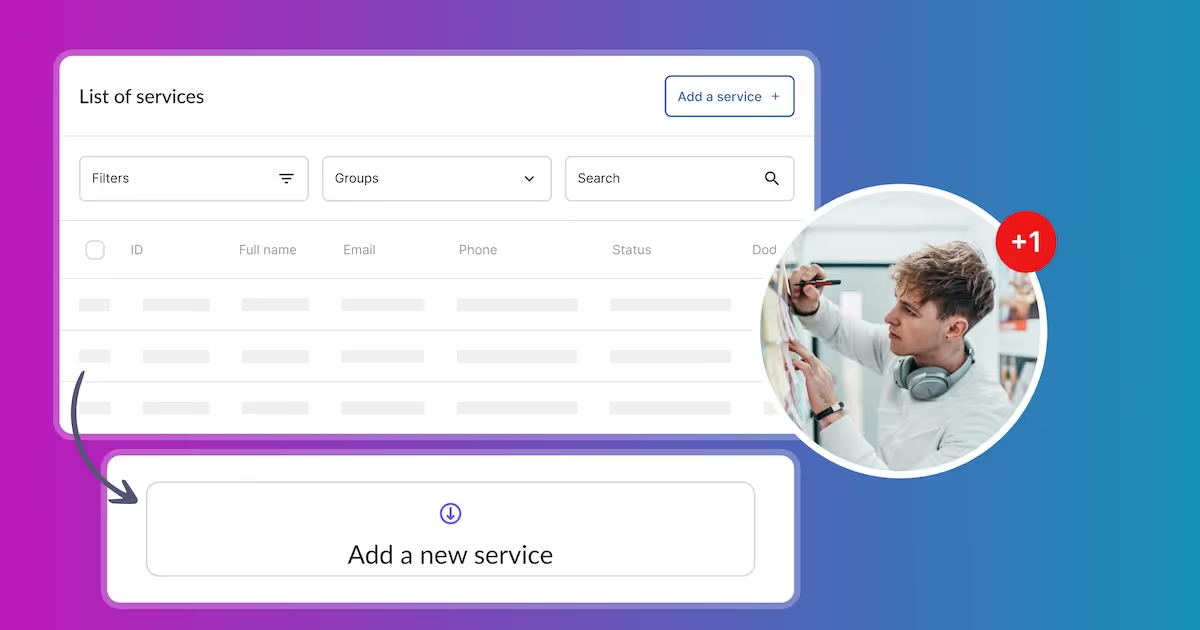
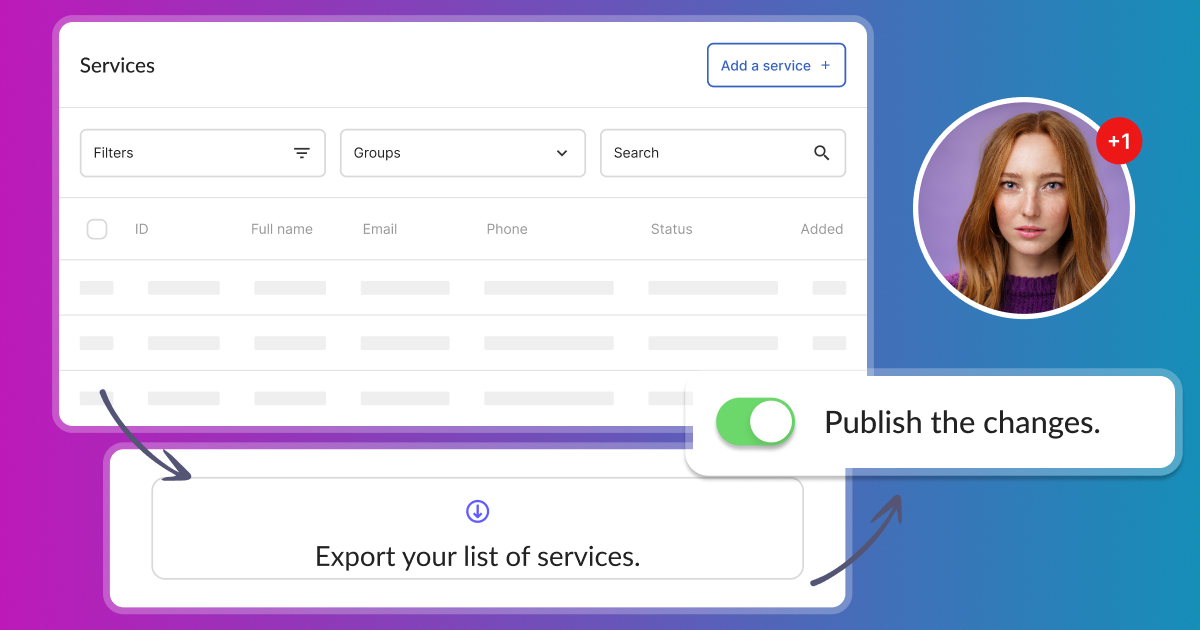



Calendesk is a comprehensive tool for booking, calendar management, and subscriptions. We offer full support to ensure smooth operation and maximum utilization of the platform.
Schedule a demo call today and see how we can help you!
