How to acces and manage services?

List of services
The list of services is visible after selecting the Offer – Services tab in the Calendesk panel. This list is where you will see which services you have added to your platform. Here you can (see the markings on the image):
- Add a new service,
- Add a new service category.

- Change the display order of categories in the calendar,
- Change the display order of services in the calendar,
- Edit or delete a specific category,
- Edit, duplicate, or delete a specific service,
- Collapse/expand a single category,
- Collapse/expand all categories.
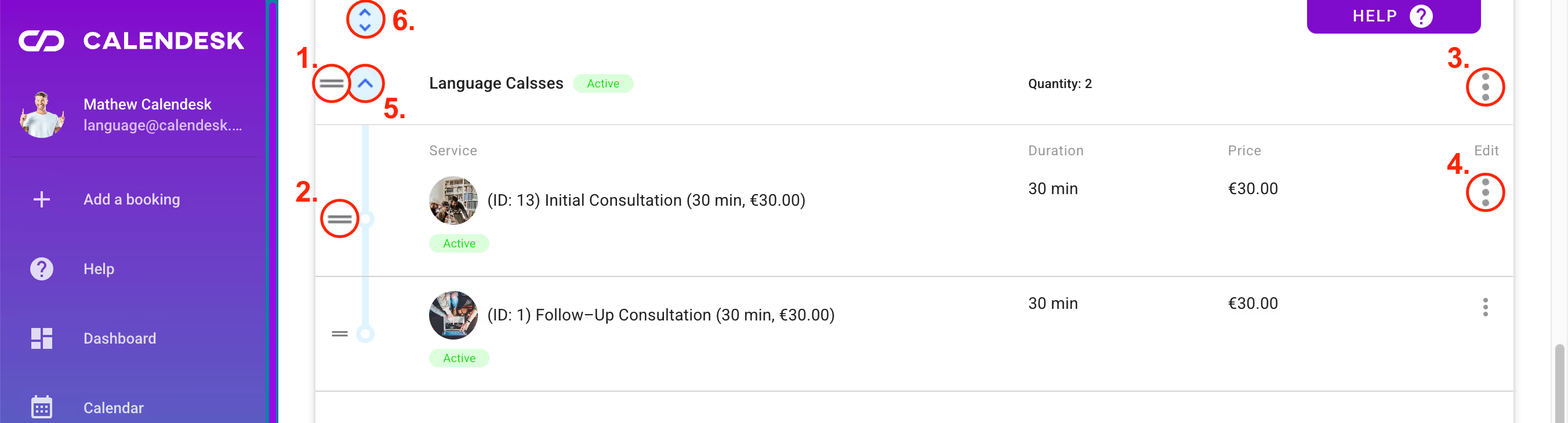
Thanks to the filters, you can separate inactive/active services and search for a service by its full name or part of it.