Write below anything you want to learn about. For example, employees, website, mobile application, etc.
Learn how to quickly get started with Calendesk, from registration to initial setup.















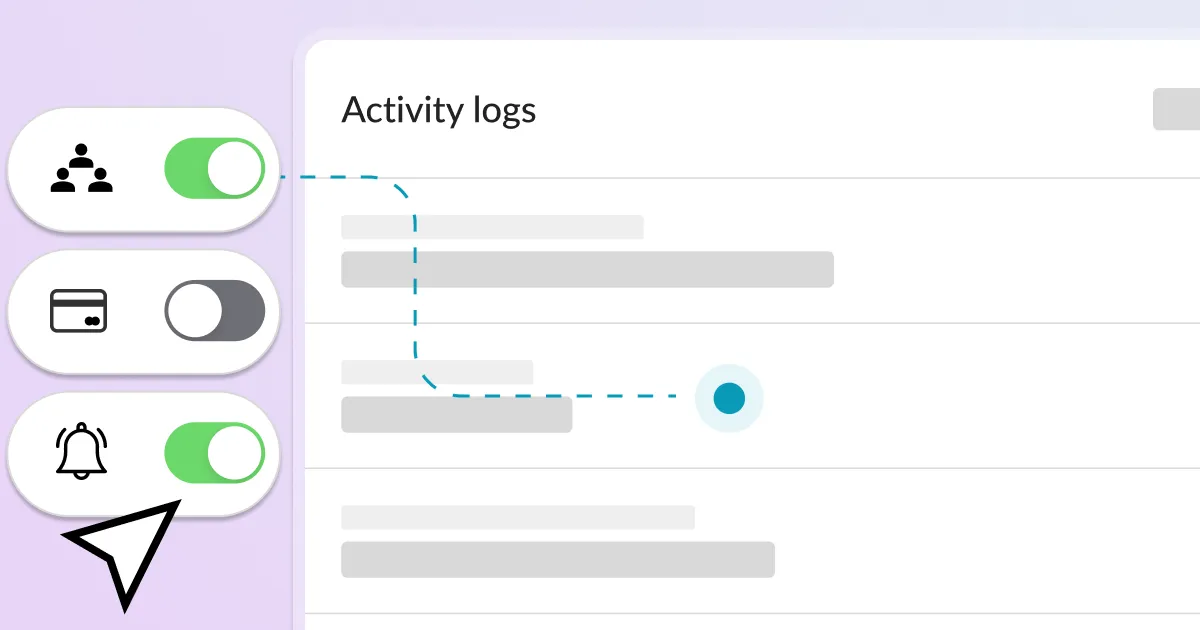

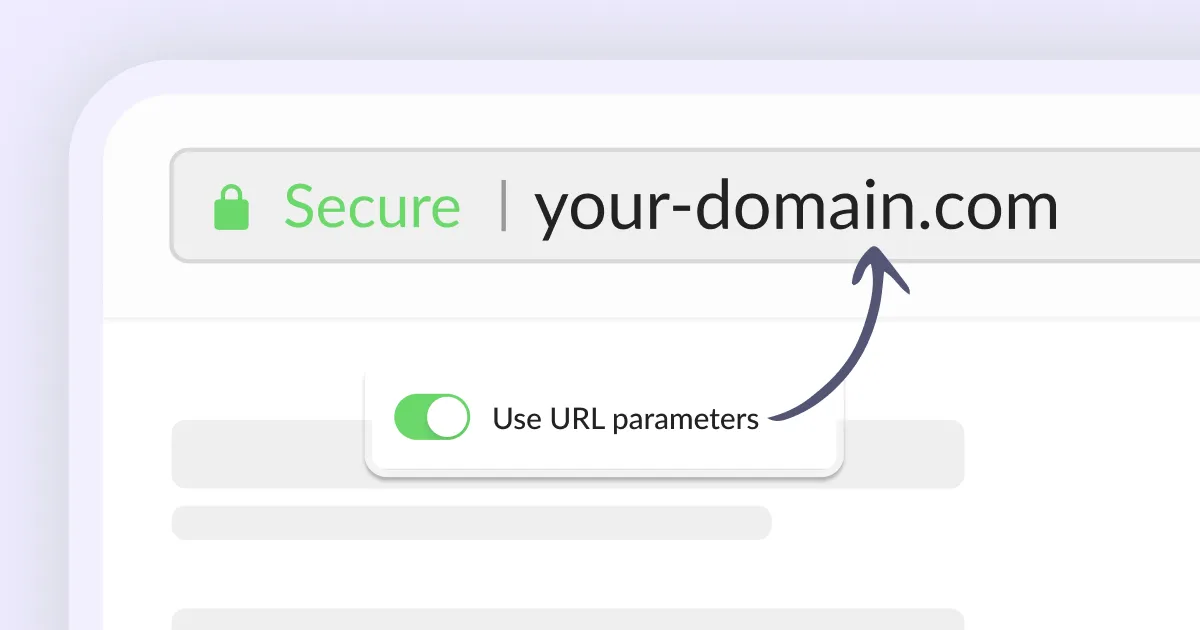

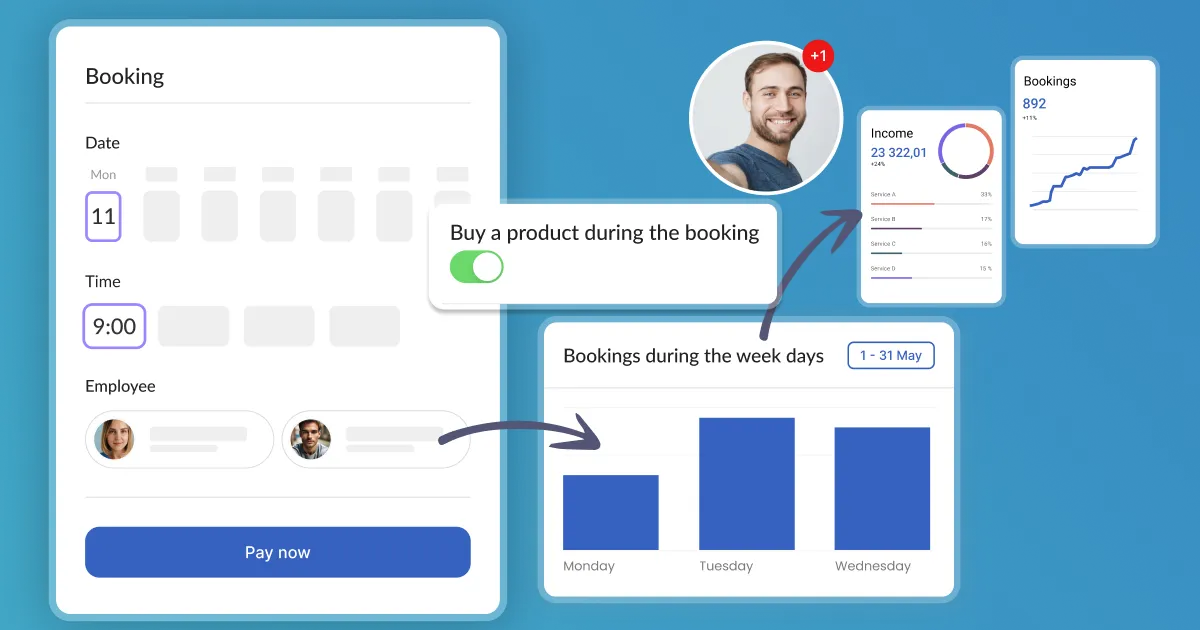

![[Technical] Listen to events on the website](https://assets-global.website-files.com/65d473d2b4670424466bdfef/662e5ba87e7435cd761056b2_technical-listen-to-events-on-the-website.webp)


Calendesk is a comprehensive tool for booking, calendar management, and subscriptions. We offer full support to ensure smooth operation and maximum utilization of the platform.
Schedule a demo call today and see how we can help you!
