How can your customers manage their bookings?
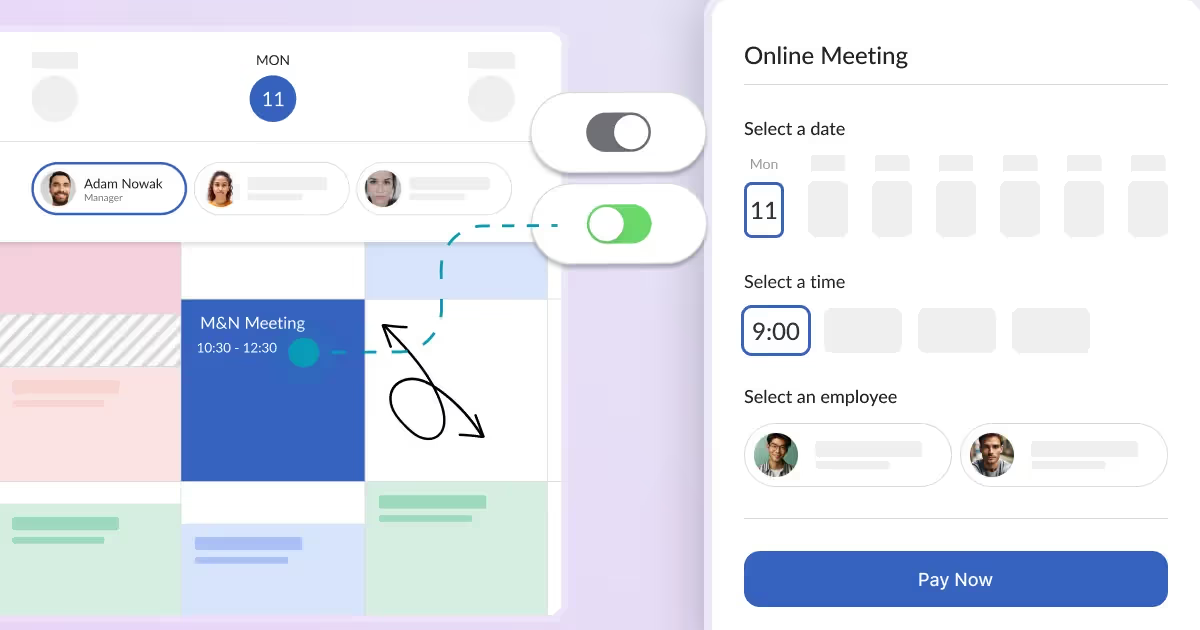
Every booking system should have features allowing you to accept customer bookings automatically. A significant part of a booking system is to allow your customers to manage their bookings. This article will walk you through booking management from your customers’ side. You will learn how your customers can make an online payment and cancel or reschedule bookings made in Calendesk.
Where can customers find a link to manage their bookings?
We automatically send a link allowing your customers to manage their bookings (to pay/to cancel/to reschedule) in email notifications. Also, we add this link to events in calendars (like Google Calendar). Additionally, if you use your custom email notifications, you can add this link using a variable [BOOKING_CONTROL_URL], you can read more about variables in the article: Advanced Notification Editing.
If you allow your customers to sign in to the booking system, they can manage their bookings from the “Bookings” tab.
How customers can pay for bookings?
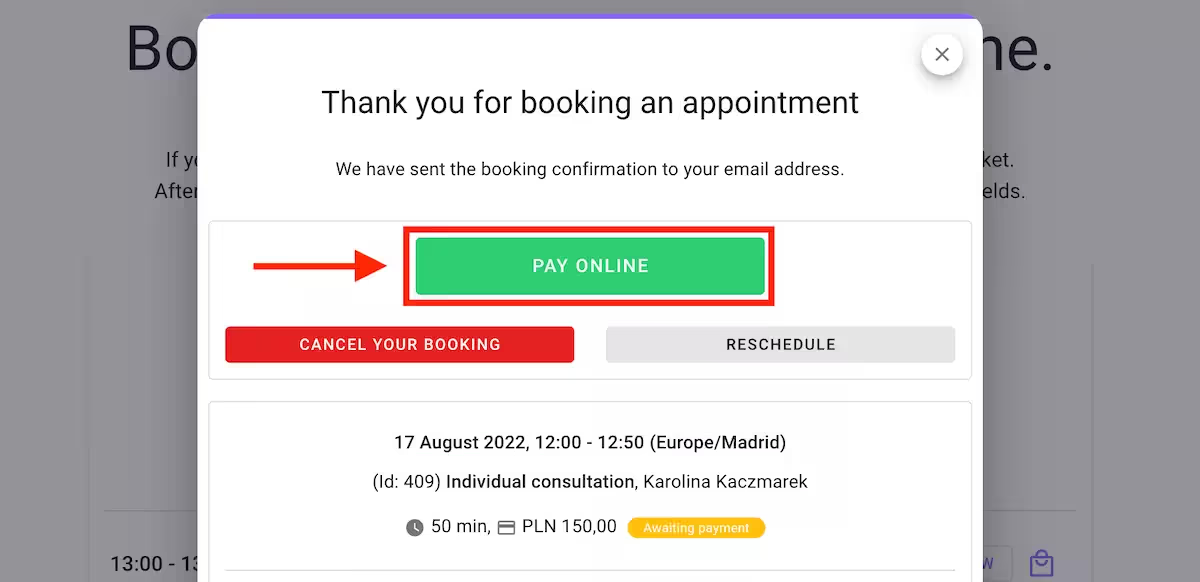
If your services allow payments, customers will see a booking summary immediately after booking, displaying the booking details and the button to make online payments. To use payments in Calendesk, you need a Stripe account and a successful integration. You can manage your payment settings in your Stripe account. Please read the article: How to integrate Stripe payments? to learn more.
How customers can cancel bookings?
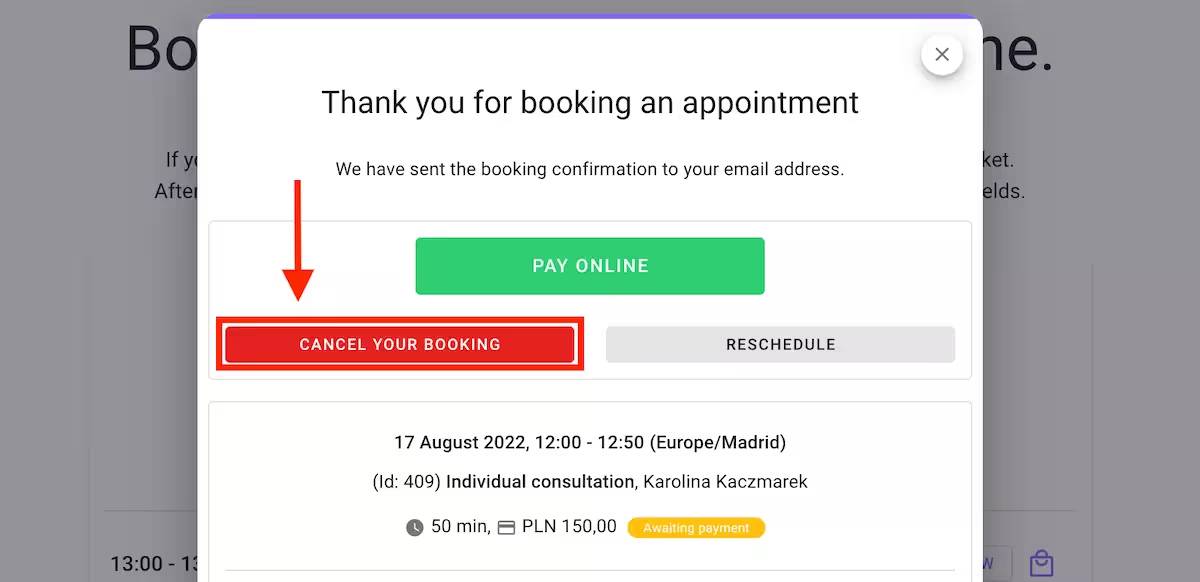
When setting up services, you have the opportunity to decide under what conditions cancellations should take place. The time you give customers to cancel bookings is determined by a setting called: “Cancellation or rescheduling of the service no later than XXX before the visit“. If your customers want to cancel bookings, they can only do so if they are within the time you specify in this service setting.
Customers need to confirm cancellation by selecting a button called “Cancel your booking“. Customers have to confirm that they want to cancel a booking. Cancellation of a booking never causes an automatic refund! You will need to do it manually in your Stripe account.
How customers can reschedule bookings?
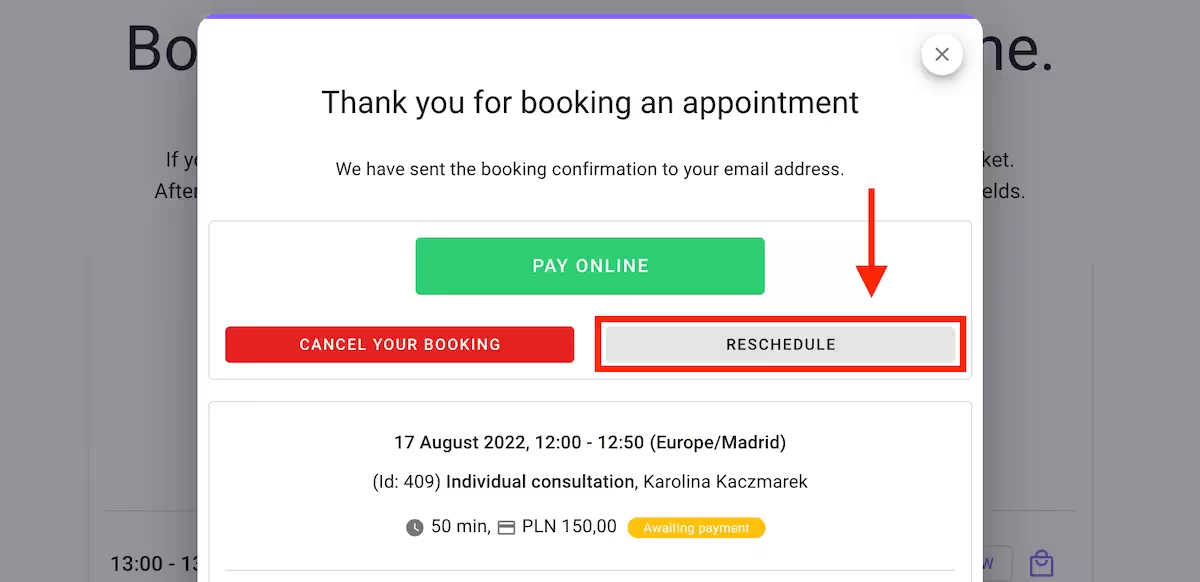
The setting in the service “Cancellation or rescheduling of the service no later than XXX before the visit” determines how much time before a booking your customers can cancel and how much time before they can reschedule it. This button is visible to customers as long as they have not exceeded the remaining time before a booking.
After selecting the button “Reschedule“, customers will have to choose a new date and time of a booking.

Parameters such as an employee, a service variant, a meeting location, and the contents of additional fields of the booking form, cannot be changed. If customers want to change them, they would need to cancel the booking and make it again.
Customers should pay attention to the “dots” under the date when changing the booking date. They represent the availability of time on that date.
After selecting the “Select a date” button, a customer should proceed to the selection of the new booking time. Calendesk will only display the available booking dates and times. A customer is free to choose a new booking time.
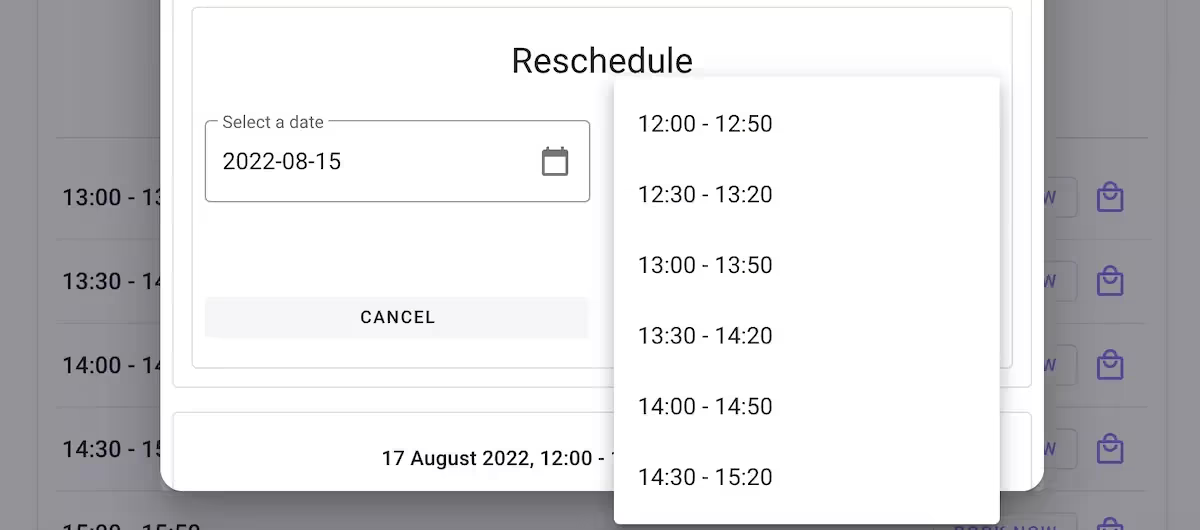
After selecting the new date and hour, a customer needs to approve the change. Changing the date of a booking triggers automatic notifications.
In case when your service requires prepayment and customers change the date before payment has occurred, they will receive an email with the content from the template called: “Booking confirmation – payment required“.
On the other hand, if payment is optional or online payment is not enabled for this service, our system will send a notification with the content from the template named: “Booking change“. You can learn how to modify notifications’ content in the articles How can I configure different types of notifications? and How can I edit email, SMS, and push notifications?.