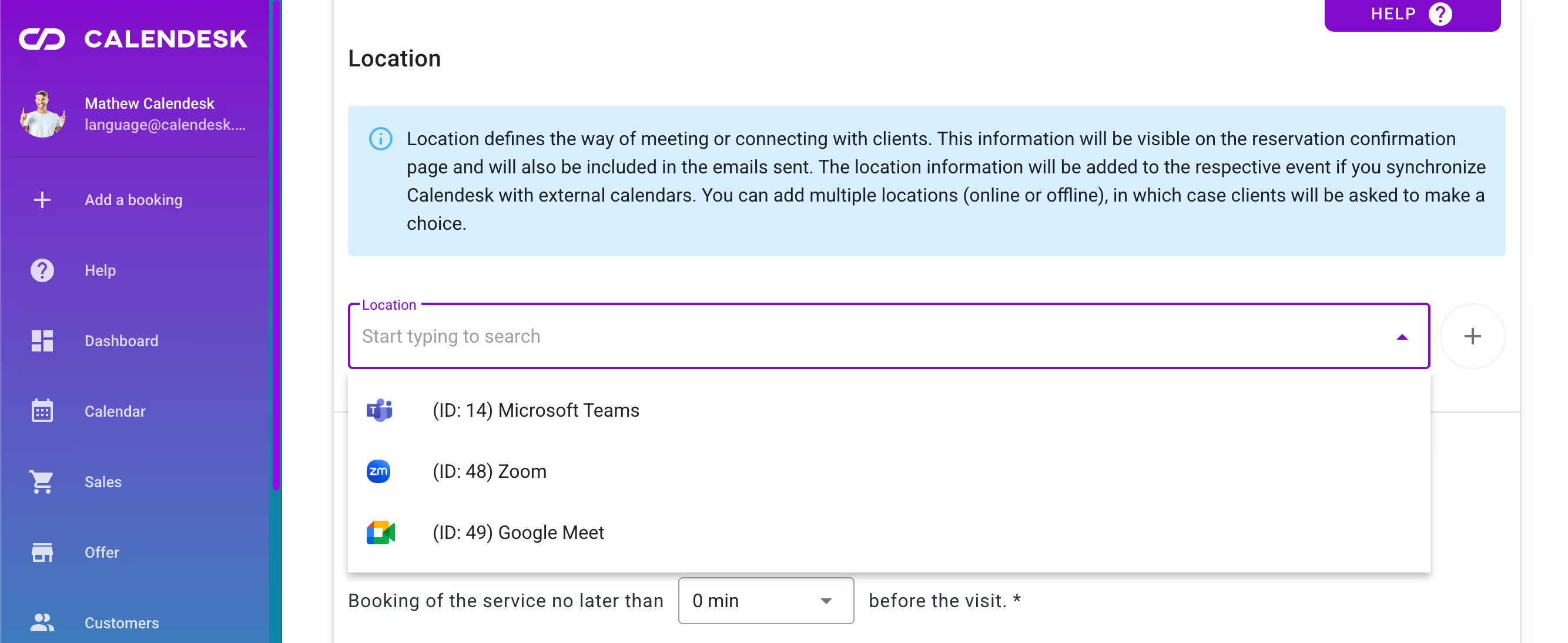How to integrate Google Services (Google Calendar and Google Meet)?
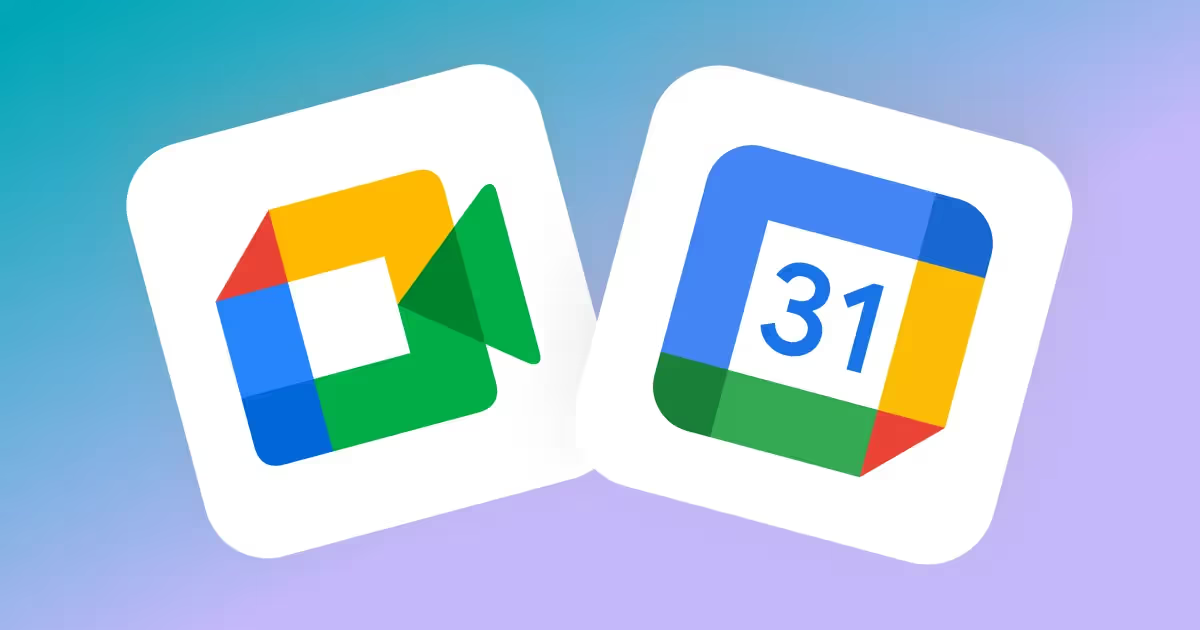

Integration with Google Calendar and Google Meet
This article explains how to connect your Calendesk calendar with Google Calendar and Google Meet. With this integration, your bookings in Calendesk will automatically sync with Google Calendar. If you also use a service location, such as Google Meet, a meeting link will be generated automatically when a booking is created.
To connect your calendars, go to the Integrations tab, select Employee Integrations, and then click on the tile under Google Tools Package.
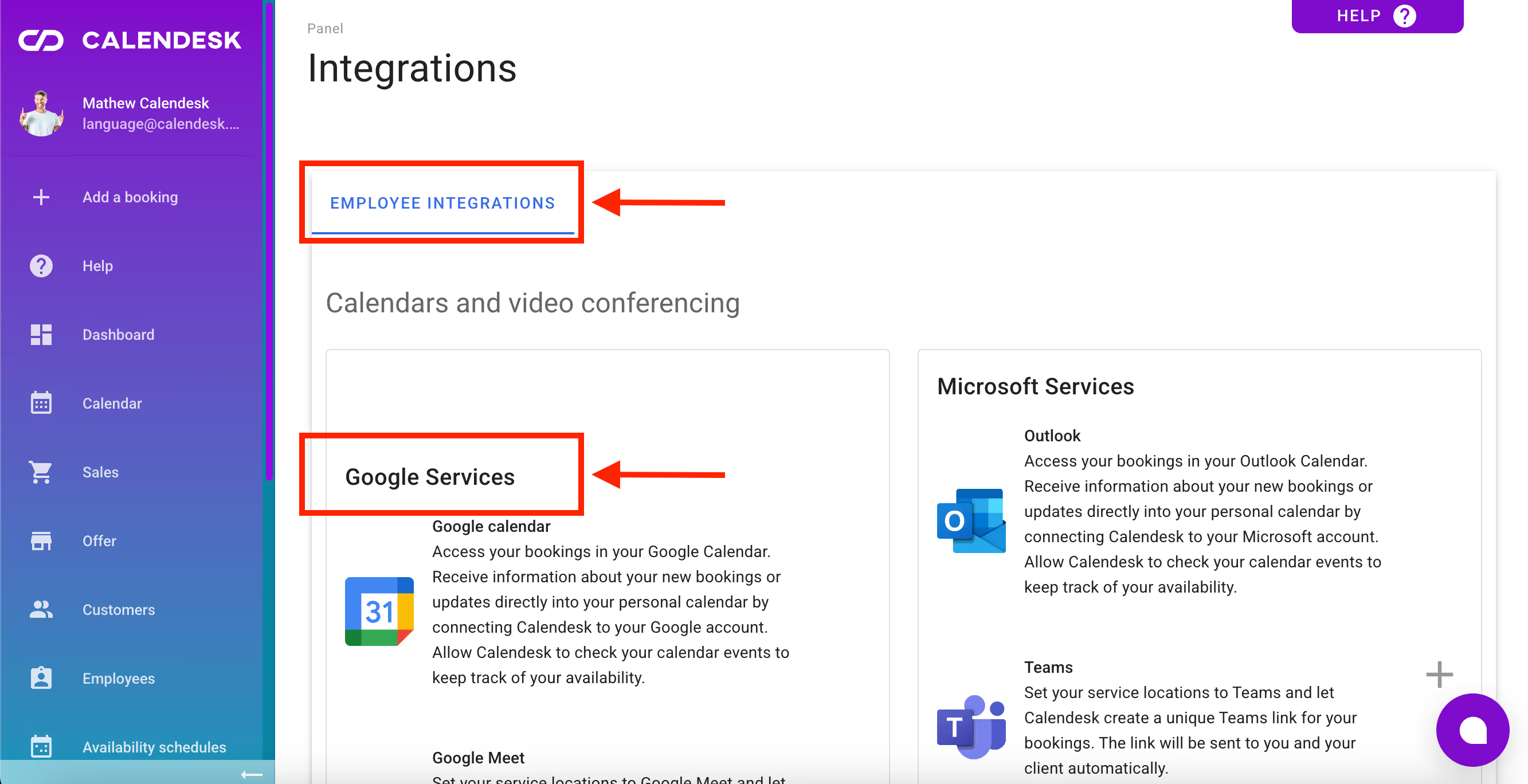
After clicking the tile, Calendesk will redirect you to a page where you can select the Google account you want to connect with Calendesk.
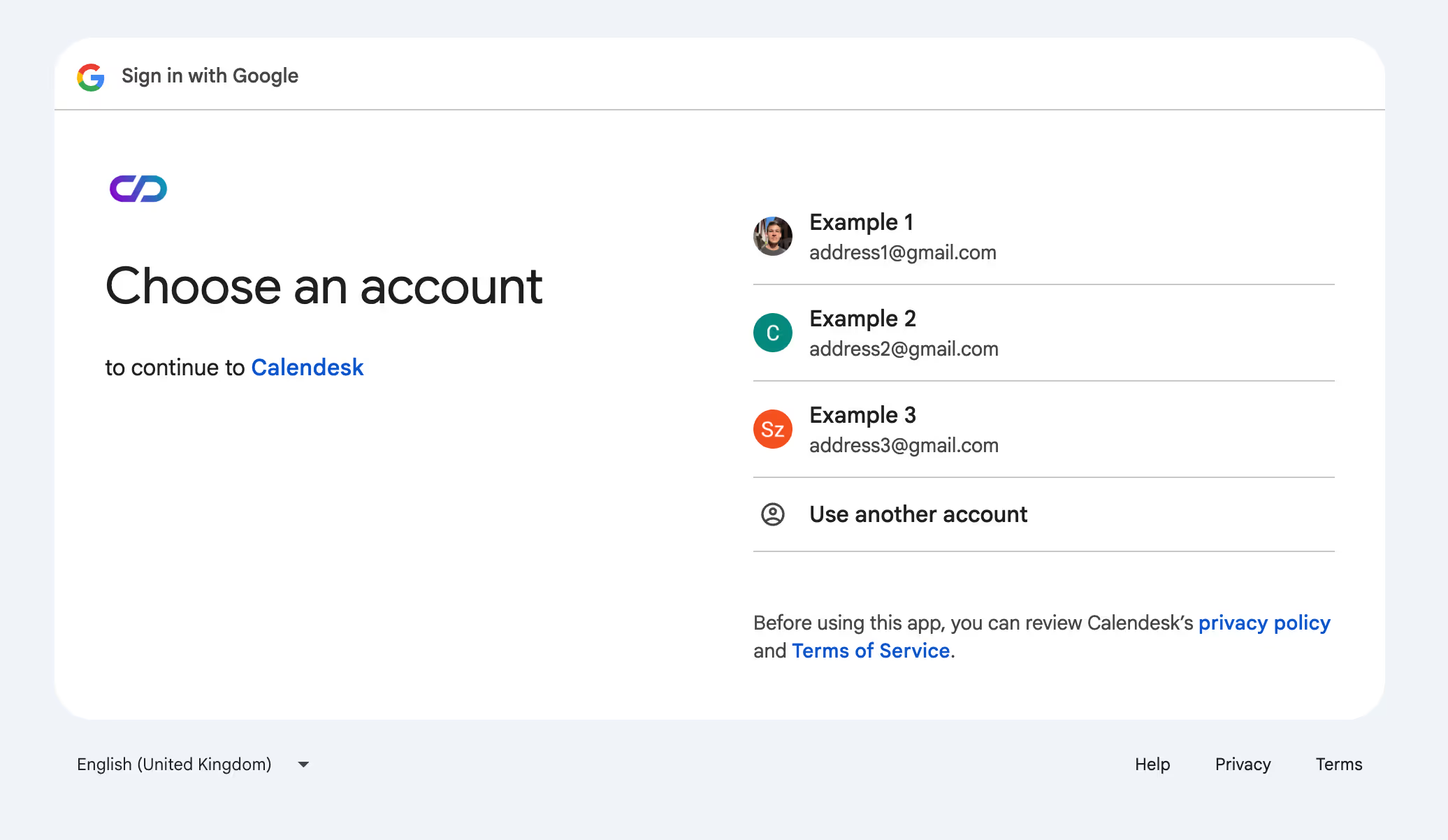
After selecting your account, confirm your consent to connect calendars by clicking the Allow button.
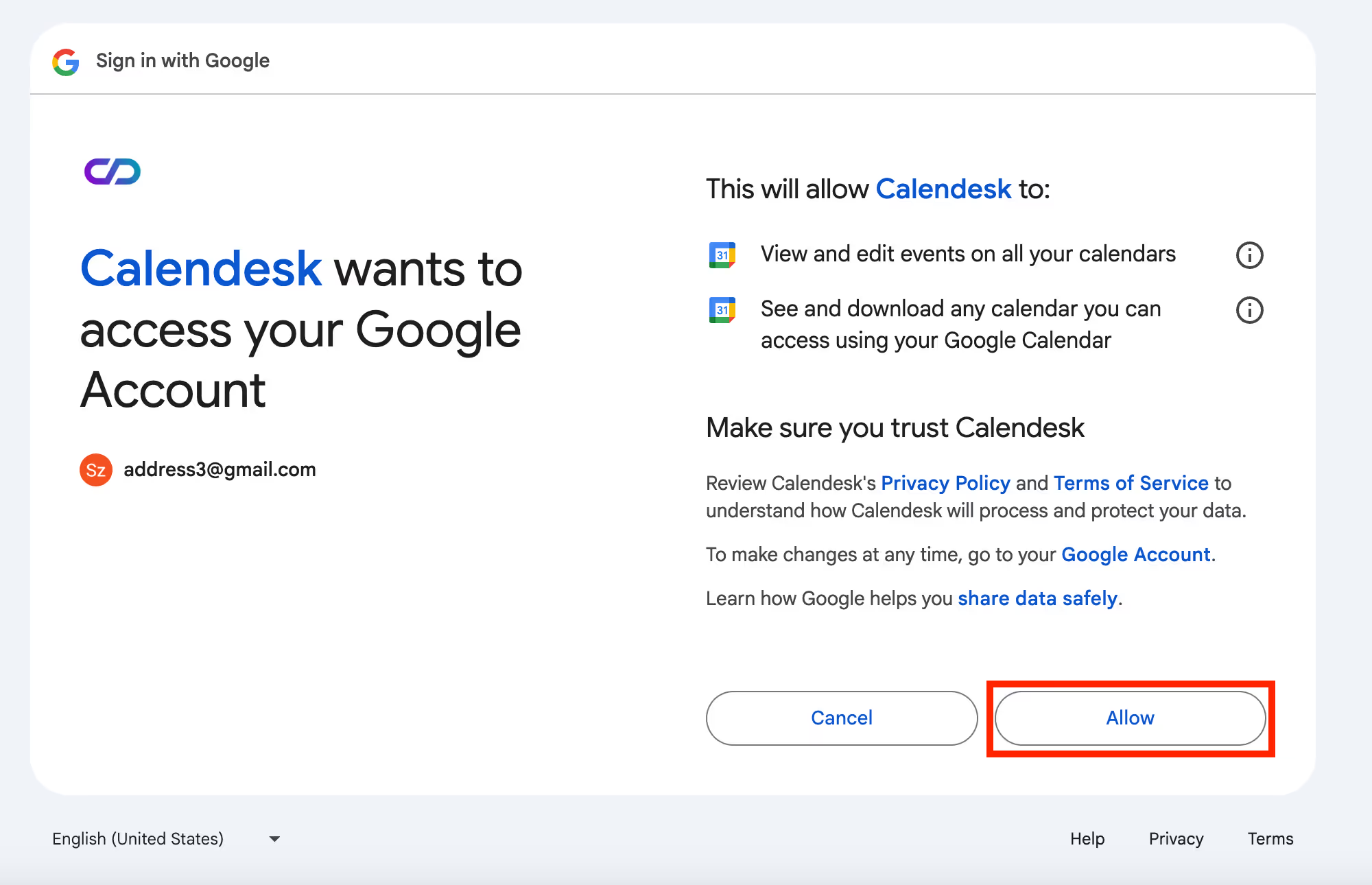
Next, a message will appear, warning you that confidential data will soon be shared and advising you to ensure that the Calendesk app is trustworthy. If you still want to continue, click the Allow button.
After this step, Google will redirect you back to the Calendesk online booking system. There, you will see a message confirming that Google authorisation was successful and that your calendars are now connected.
If you wish, Calendesk can copy all your scheduled but yet-to-be-completed bookings from your Calendesk calendar to your Google Calendar. This will help you stay up to date with your bookings in both calendars.
Google Calendar
Your calendars are now synchronised. You can now check how the connection works.
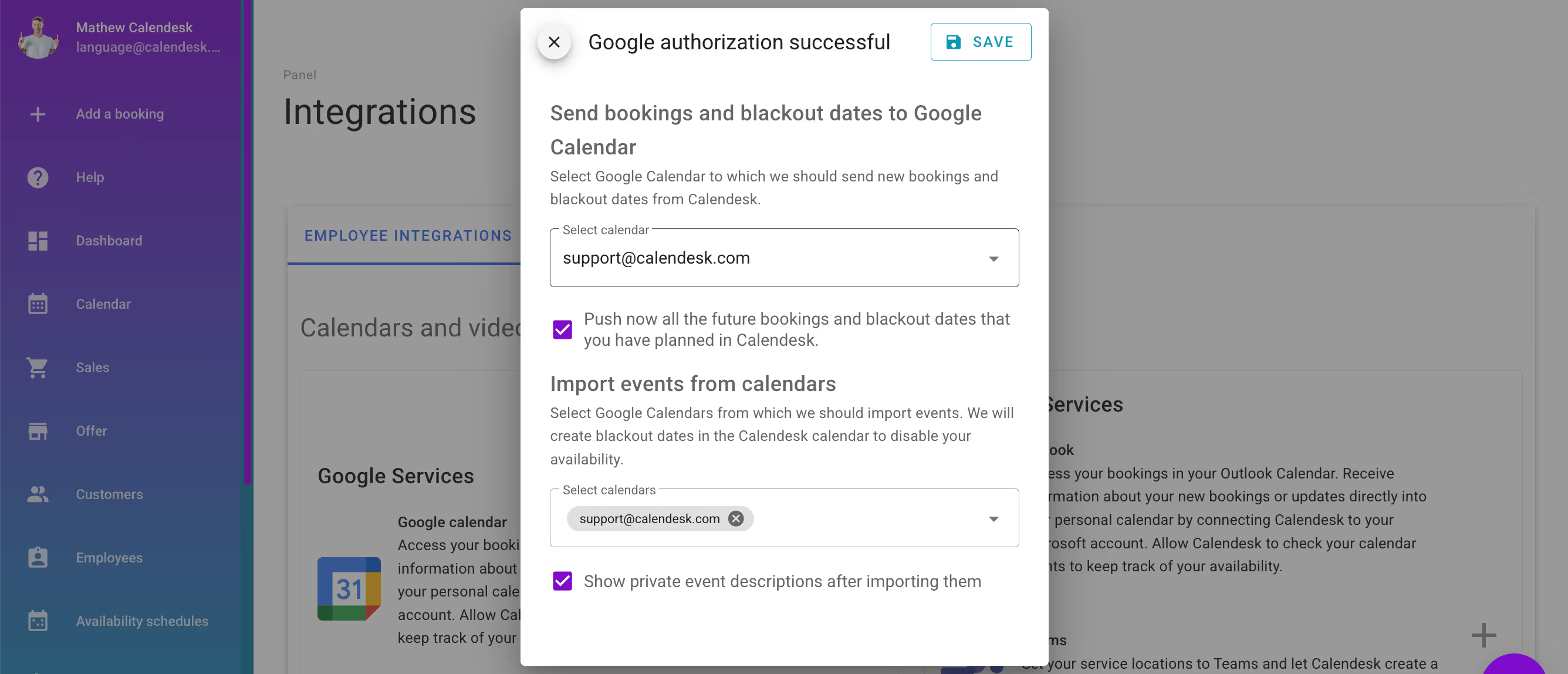
Go to Google Calendar and open it on your next scheduled appointment. You will see the booking has appeared, and you can open it. Once opened, you will find the details of the booking.
Google Calendar will send a notification about the upcoming booking to two people, provided they use Google Calendars, have not disabled such notifications in Google settings, and have entered matching email addresses in Calendesk.
The notification will be sent to the client who booked the appointment and the staff member responsible for carrying it out.
Disconnecting synchronisation from Google Calendar
If you decide after some time that you no longer need calendar synchronisation, you can easily disable it. To do this, go to the Integrations – Employee Integrations tab, then click on Google Calendar and select Disconnect.
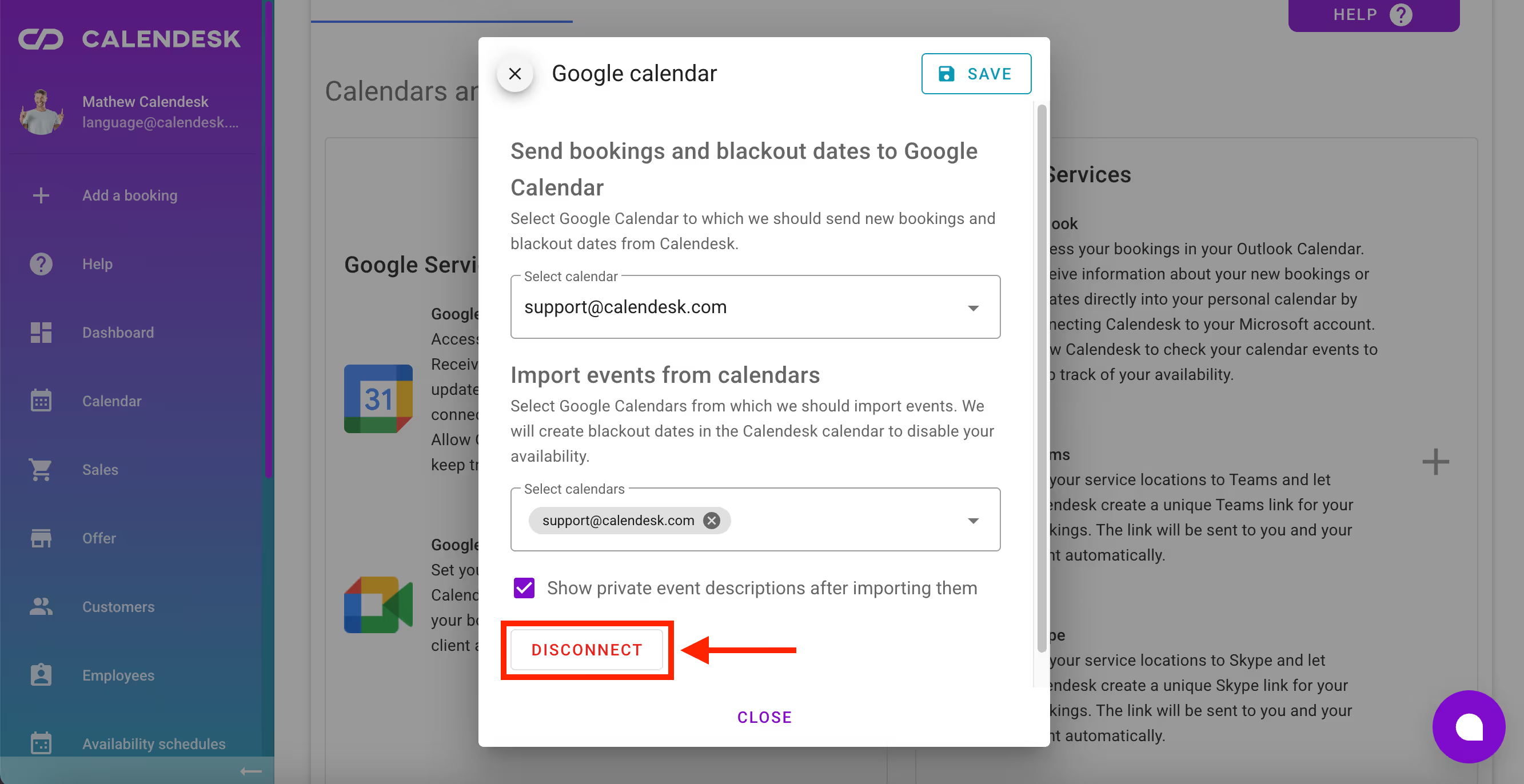
After clicking this button, you will need to confirm that you want to disconnect the calendars. From that moment, bookings made in Calendesk will no longer be copied to Google Calendar and vice versa.
You can then manually delete events imported from Calendesk in Google Calendar and events imported from Google Calendar in Calendesk. Disconnecting the integration does not remove events from either calendar, so you will need to delete them manually.
Selecting the service location
After a successful integration, you can assign a new location to selected services. Go to the Offer – Services tab to edit them.
In the Location section, you can select new integrations. Remember to save your settings.