How can I access and manage customers?
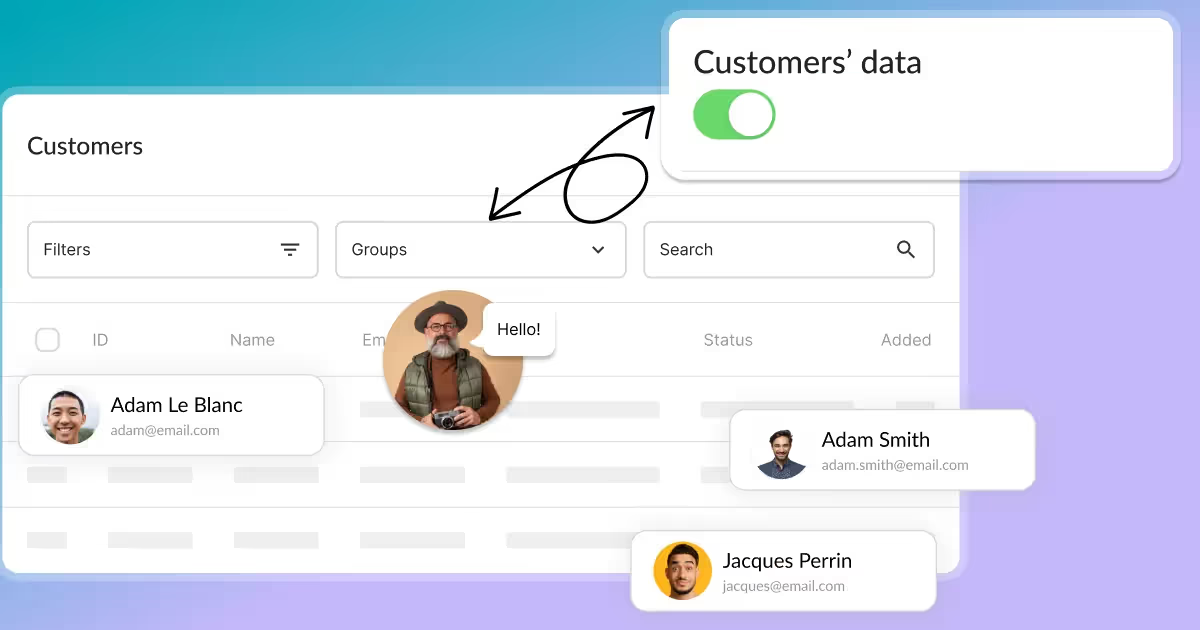
List of customers
The list of customers is where you can manage all the customers that you have in Calendesk. This table shows some quick information about your users:
- Id number,
- first name,
- last name,
- email address,
- contact number,
- date of account creation.
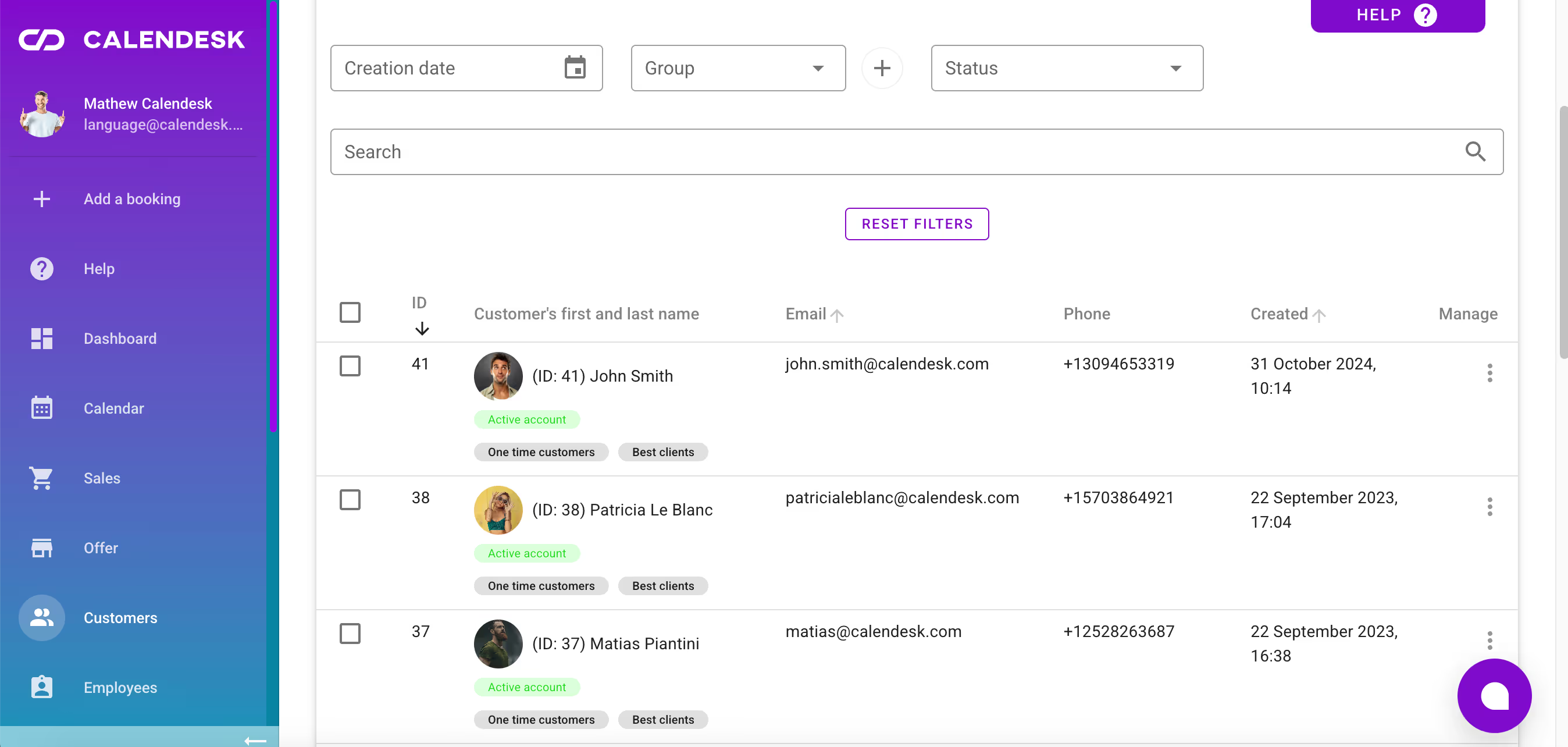
The Search, Creation date, Status and Group inputs allow you to search the entire list easily to find the right customers.
Customer management
You can select some or all of the customers by using the checkboxes on the left-hand side. To select all customers from the list, tick the first checkbox above the customer list (1). To select all customers from your entire database, tick the first checkbox above the list on each page (3) available in the Customers tab.
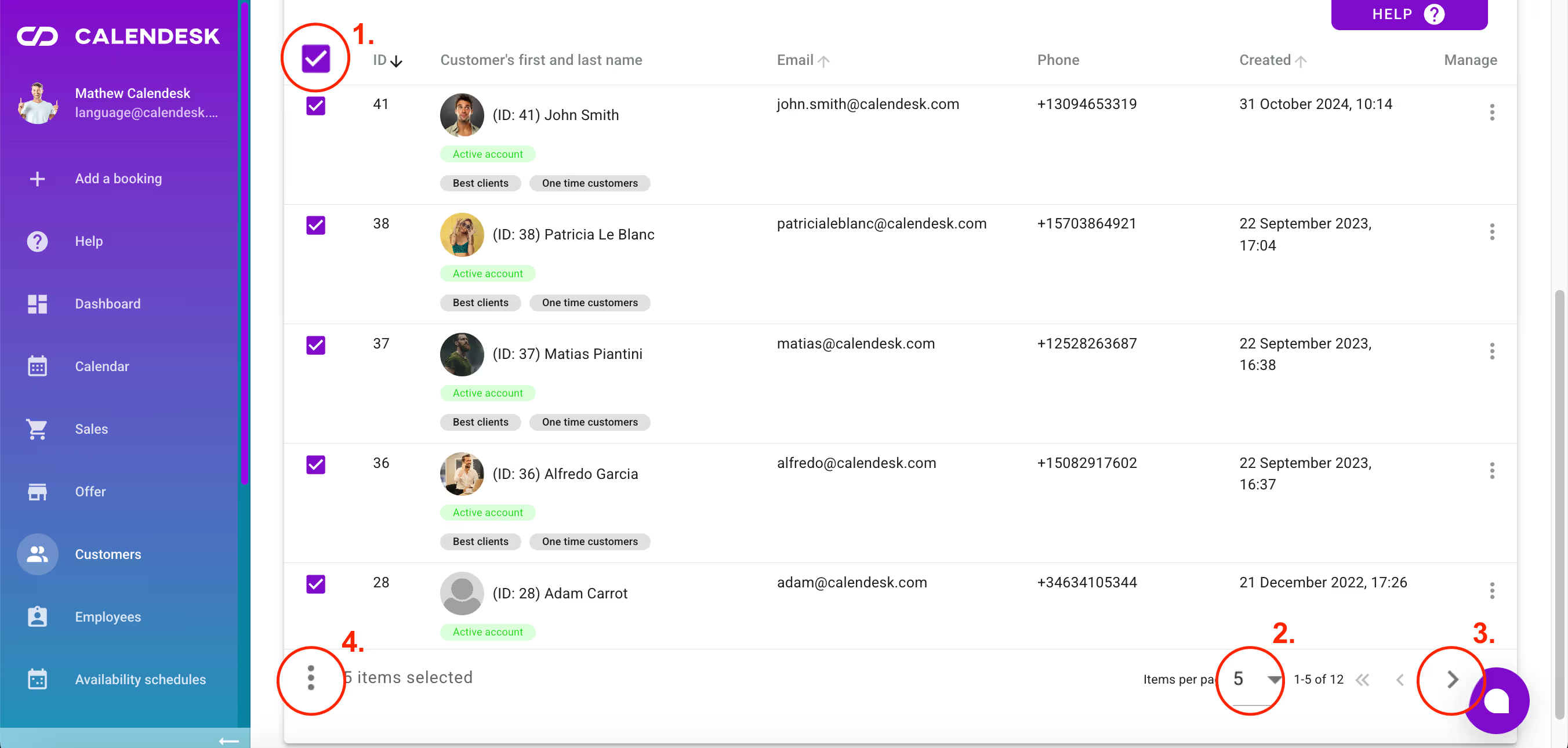
Once the records are selected, click the button in the bottom-left corner of the page (4). This will reveal an additional menu at the bottom of the table, offering several useful actions, such as:
- Send a message to customers.
- Assign customers to groups.
- Block customers (blocked customer can’t log in to your website and make bookings)
- Unblock customers.
- Delete customers.
- Download the list of customers in the following extensions:
- Microsoft Excel
- vCard
- Open Office
- Libre Office,
- CSV,
- HTML,
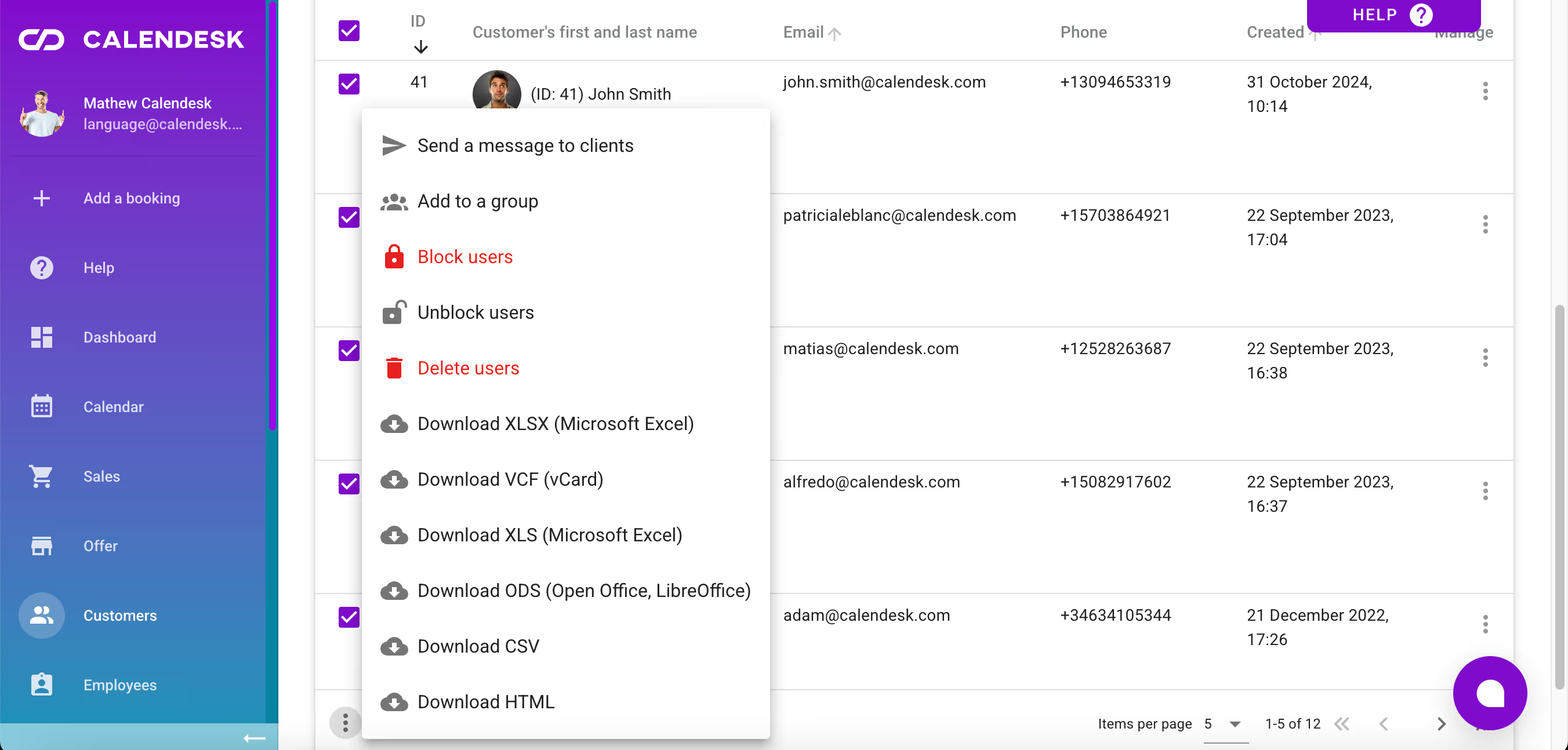
In the Send Message column, there is a button that will allow you to send a message to the customer selected from the list.
The Add a customer button will allow you to add a new customer to your platform, but you can read about it in the article How can I add a customer?.
Customer details
Clicking on a record with the customer will move you to the customer profile. Here, you can view this customer’s bookings and payments as well as you will be able to add new bookings for the selected customer. You can also assign the customer to some groups. You can learn more about groups in the article: What are labels, groups, and resources and how to manage them?