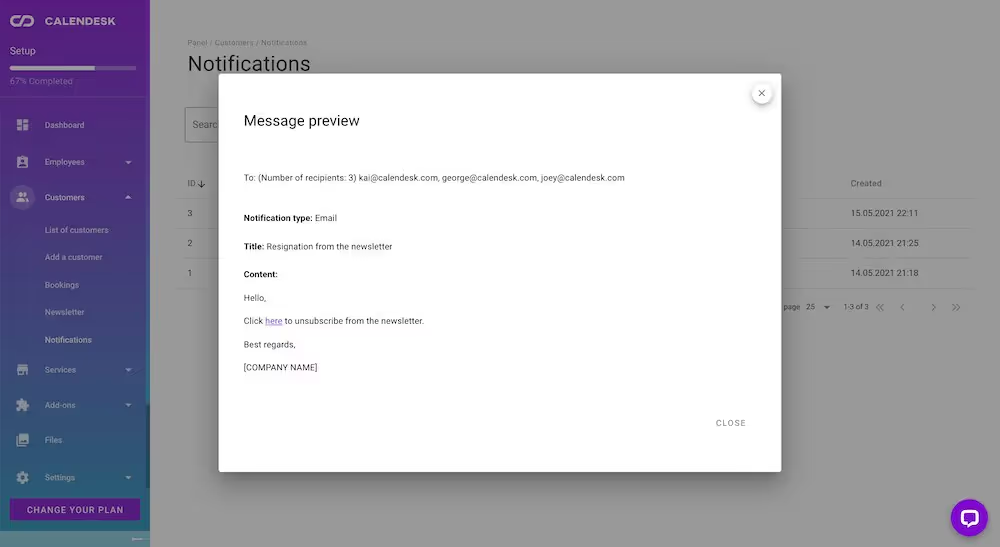How can I send notifications to customers via email, SMS, and push?
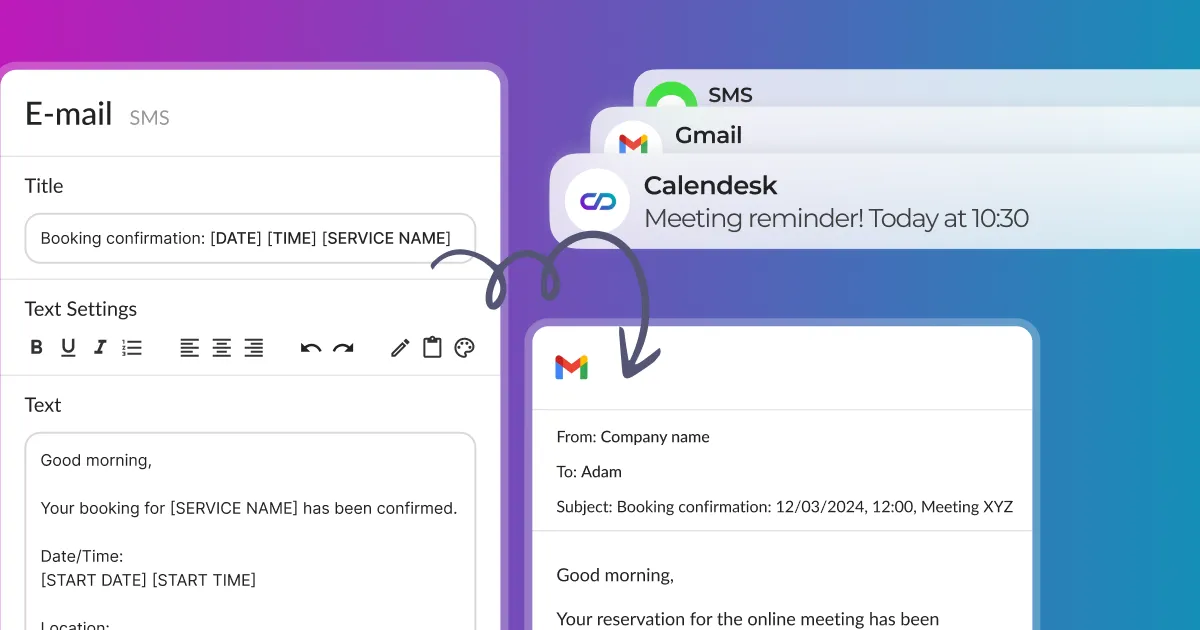
Notifications
In the article How can I edit email, SMS, and push notifications?, we showed you the process of customizing email, SMS and push notifications. These are automatic notifications used mainly by the online booking system.
This article will show you how to manually send notifications to share something with your customers or newsletter subscribers.
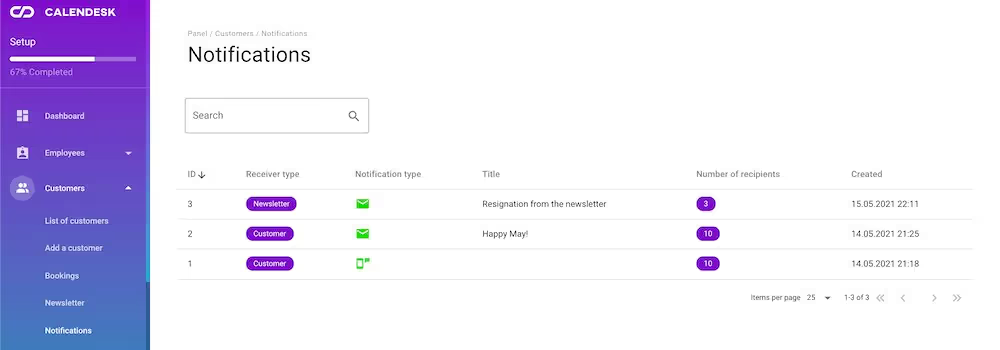
Selecting recipients and sending notifications
From your list of customers or newsletter subscribers, you can select some records and use the additional menu at the bottom of the list. Next, please use the Send message option. It will open a popup where you can create a message and send it.
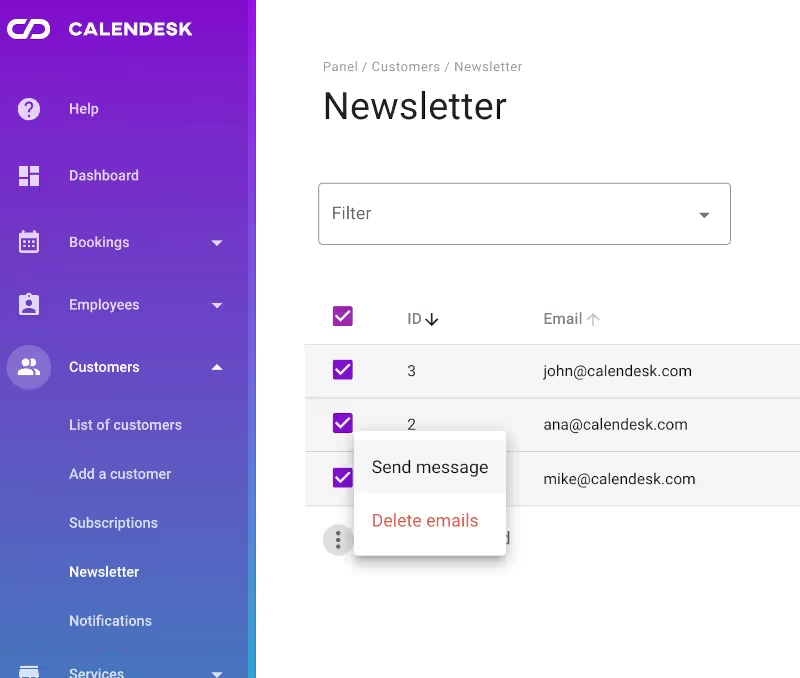
List of sent notifications
You can find all sent notifications in the “Notifications / Activity” tab. The table includes a few important pieces of information:
Recipient type
There are two types of recipients: newsletter and customer. Thanks to these labels, you know if a notification has been sent to your customers or newsletter subscribers. When you click on a record, you will see all the notification recipients.
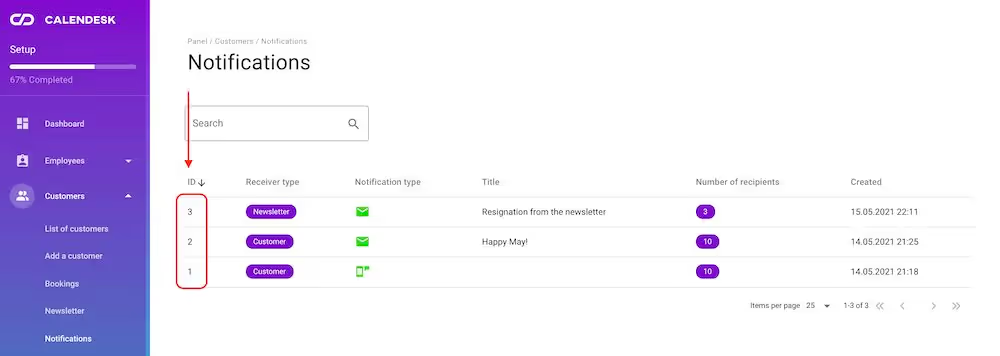
Type of notifications
There are three types of notifications in our panel:
- Email – can be sent to any subscriber/customer,
- SMS – can be sent to any customer who has given a phone number in the customer panel,
- Push – can only be sent to customers who are using a mobile application for customers.
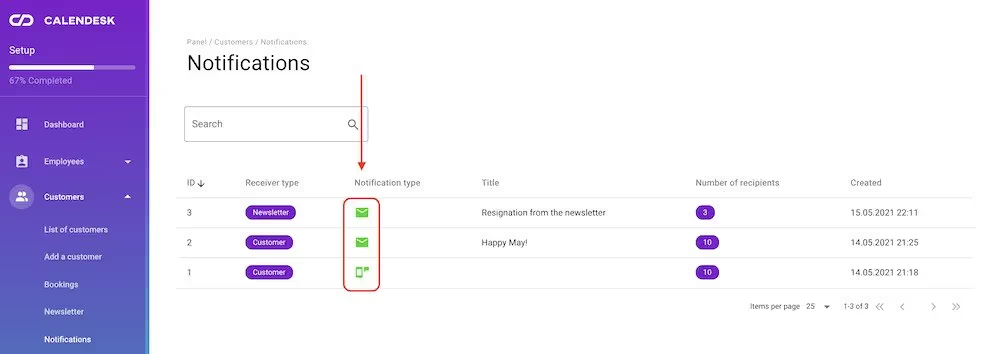
Search
The search input allows you to search the entire history of sent notifications. You can search entering some content of the message.
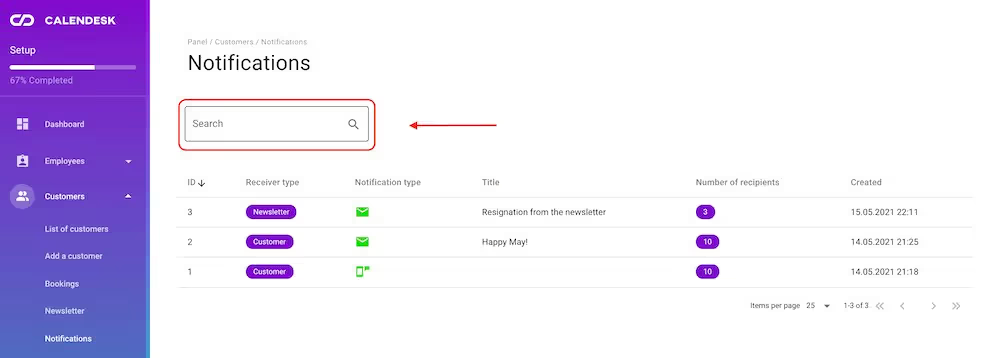
Message preview
When you click on the selected record from the table, you will see a popup showing the information related to that notification. Here you will find the following information:
- the number of recipients of the message,
- data indicating the recipient (email address/phone number/Id number),
- type of message,
- message title,
- message content.
If you have used variables for the message, the preview will show only the variable name.