What are labels, groups, and resources and how to manage them?
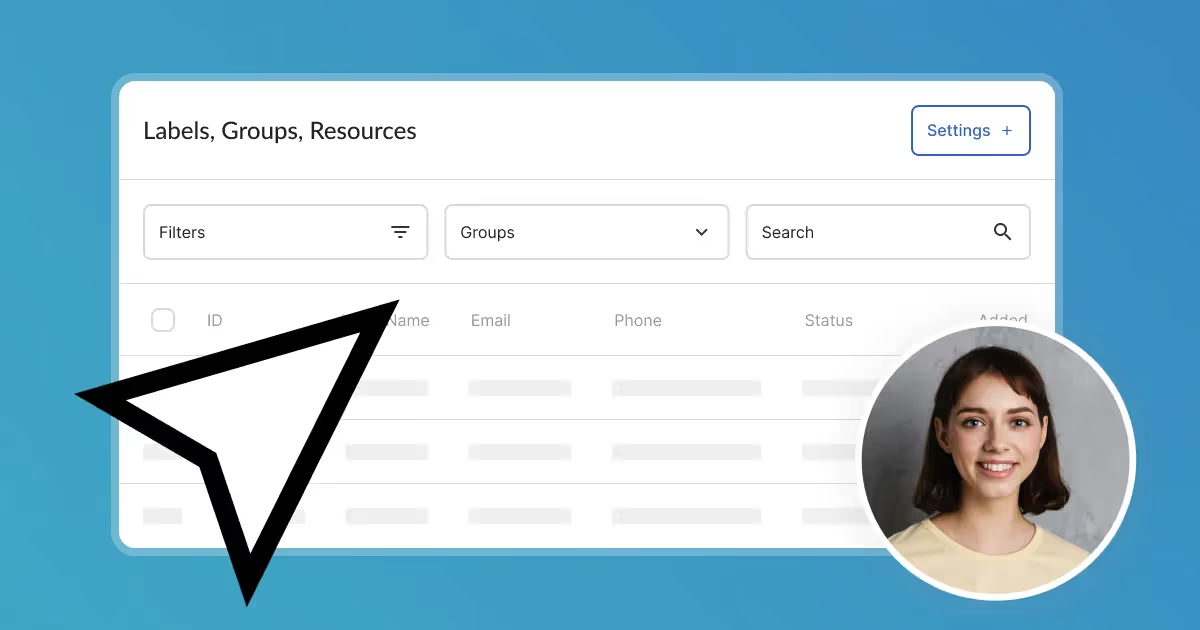
Labels
Settings – Labels is the section where you can add labels (tags) that allow employees to share specific information with each other, aiming to improve the level of customer service. It is a quicker and more readable way to add descriptions to bookings. Simply add a few labels that characterize a customer's booking, and you'll be able to universally describe the requirements or habits of your guests.
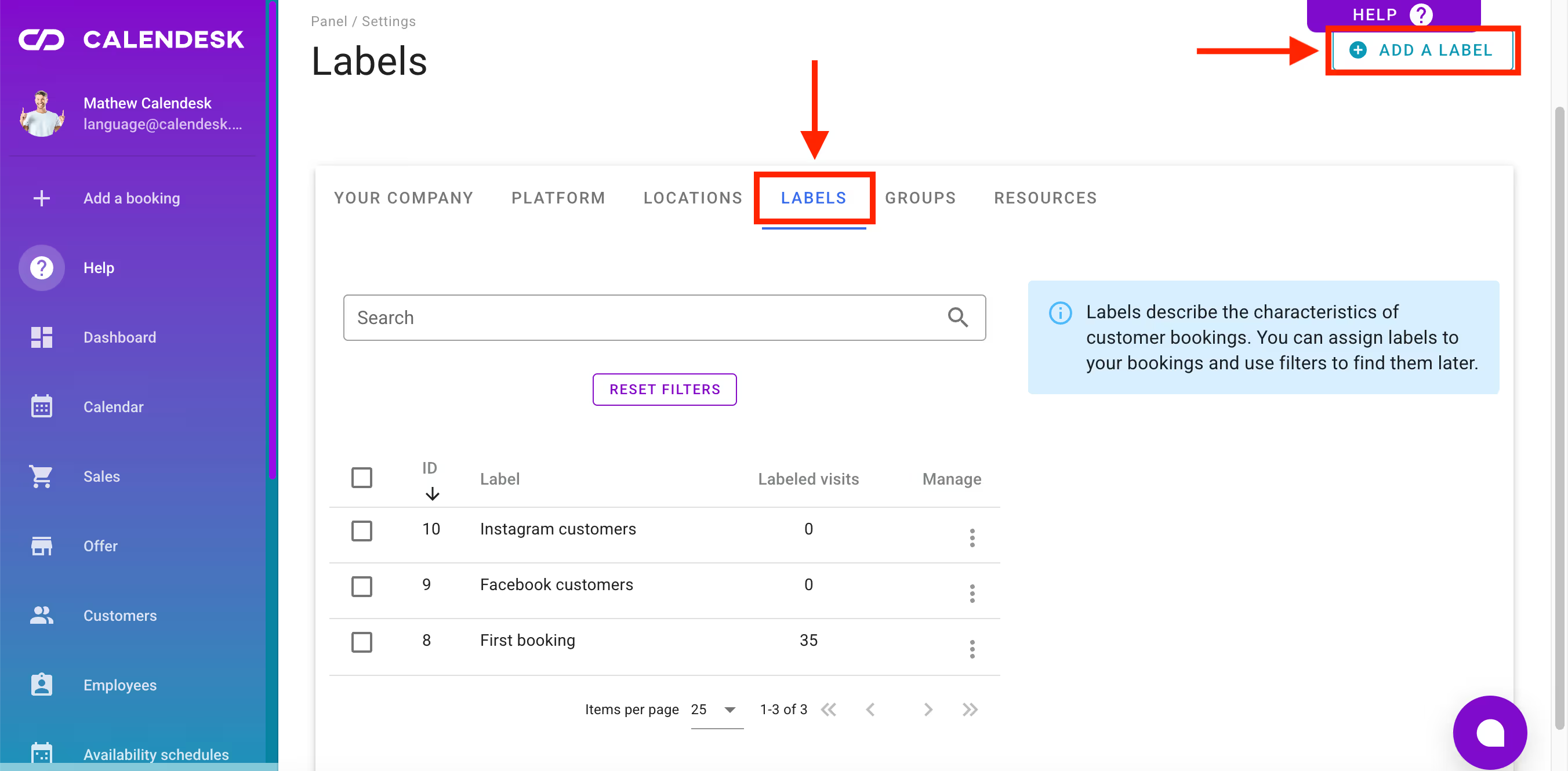
Adding labels
Using the button marked in the image above, you can add a new label. In the Labels column, you will see all the labels you have created so far. In the adjacent column, Labeled visits, you can see how many times the selected label has been used. This allows you to track how your customers are being served and what their most frequent requirements are.
Editing and deleting labels
On the right side of the Labeled visits column, you will see a button with three vertically aligned dots. Clicking on this button will give you the option to delete or edit the label. If the label that needs editing has already been used, the change will be applied to every service where that label has been used. The second option allows you to delete the selected label. Once you click the button, the application will ask if you are sure you want to delete the chosen label. This action will be effective once you confirm your choice. As a result, all services that had the deleted label applied will no longer have it. This is an irreversible action, however, you can still create a new label.
You can learn more about services in the article How to acces and manage services?
Groups
Settings – Groups is a place where you can group customers. Groups act as labels that facilitate communication and improve customer service. They allow you to easily filter your customers in the Customers tab. Their shared characteristics help you generate statistics, enabling you to draw conclusions and improve your business operations.
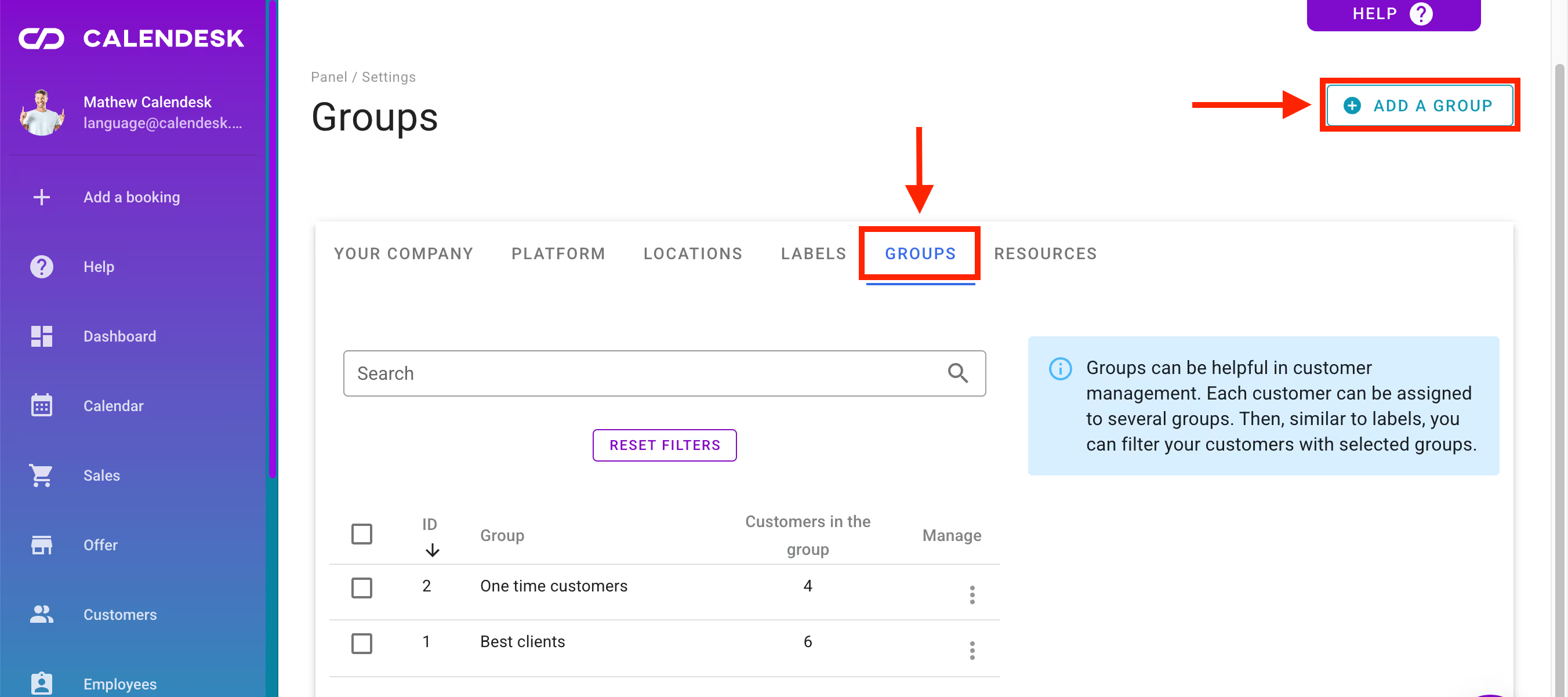
Adding groups
Using the button labeled Add group in the image above, you can create a new group. In the Group column, you can see all the groups you have created so far. In the Customers in group column, you can see how many times a customer has been assigned to a specific group. This allows you to filter your customers and analyze who they are.
Adding Clients to Groups
To add customers to a group, select them by ticking the checkboxes next to their names in the Customers tab. Then, at the bottom, click the three-dot button and choose the Add to Group option from the list.
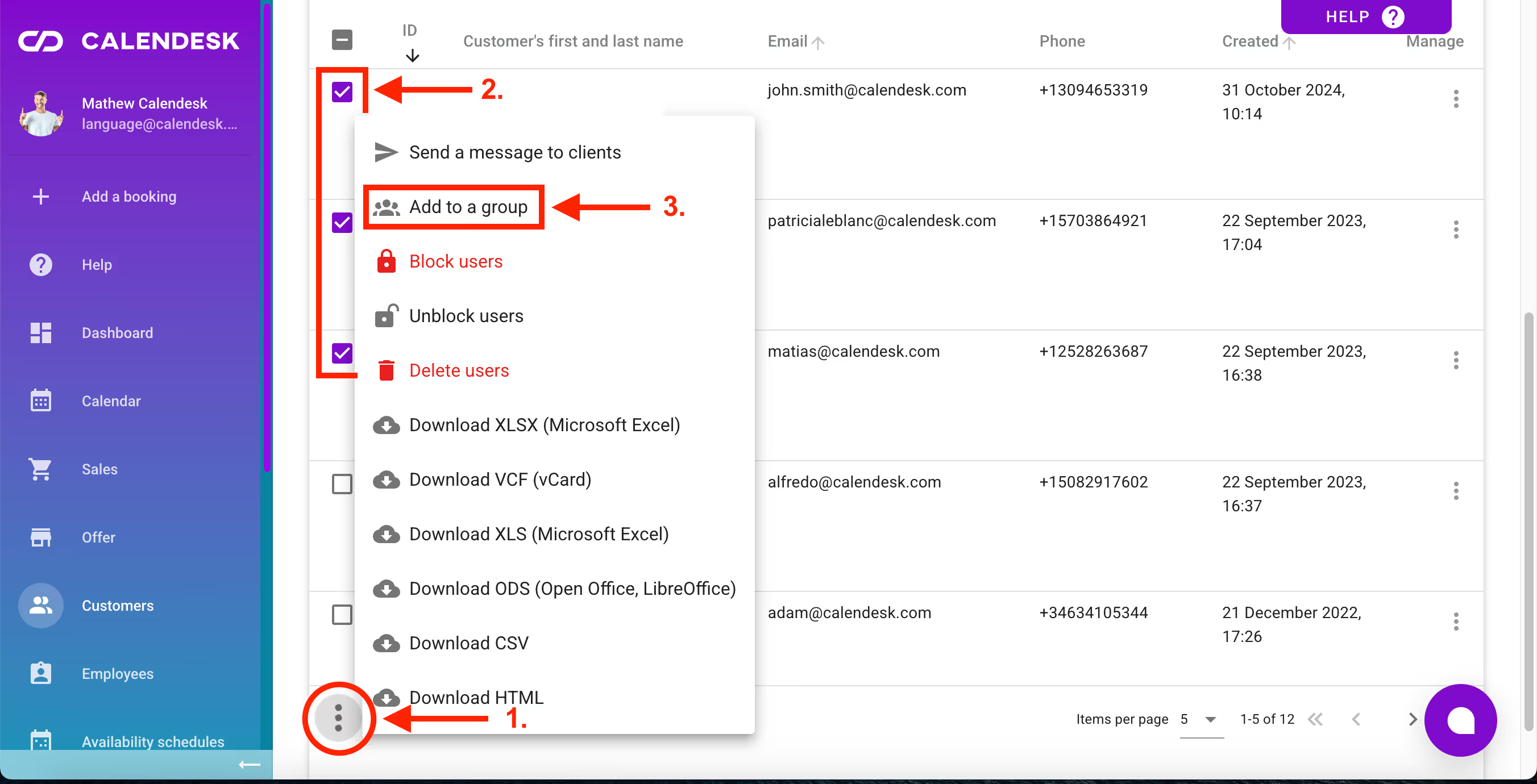
Editing and Deleting Groups
On the right side of the Group section in the Settings tab, you will find the previously mentioned button. One of its options allows you to edit an already added group. If the group requiring edits has already been used, any changes will be applied to all clients associated with that group.
Another option is deleting the selected group. When you choose this option, the system will ask you to confirm whether you want to delete the group. Once confirmed, the deletion will take effect, and all clients previously assigned to that group will lose their group association.
You can learn more about clients in the article How can I access and manage customers?
Resources
The last of the mentioned tabs is Settings – Resources. Resources are items essential for customer service. They help prevent situations where a customer books a service that cannot be performed due to the lack or unavailability of necessary tools, such as specialized equipment.
The number of available resources is limited. Therefore, when making a booking, the system will prevent customers from booking a service if the required resources are unavailable. However, if the booking is made from an administrator account, the system will not block the booking, even if there are no available resources.
Adding, editing, and deleting resources looks exactly the same as with labels or groups.
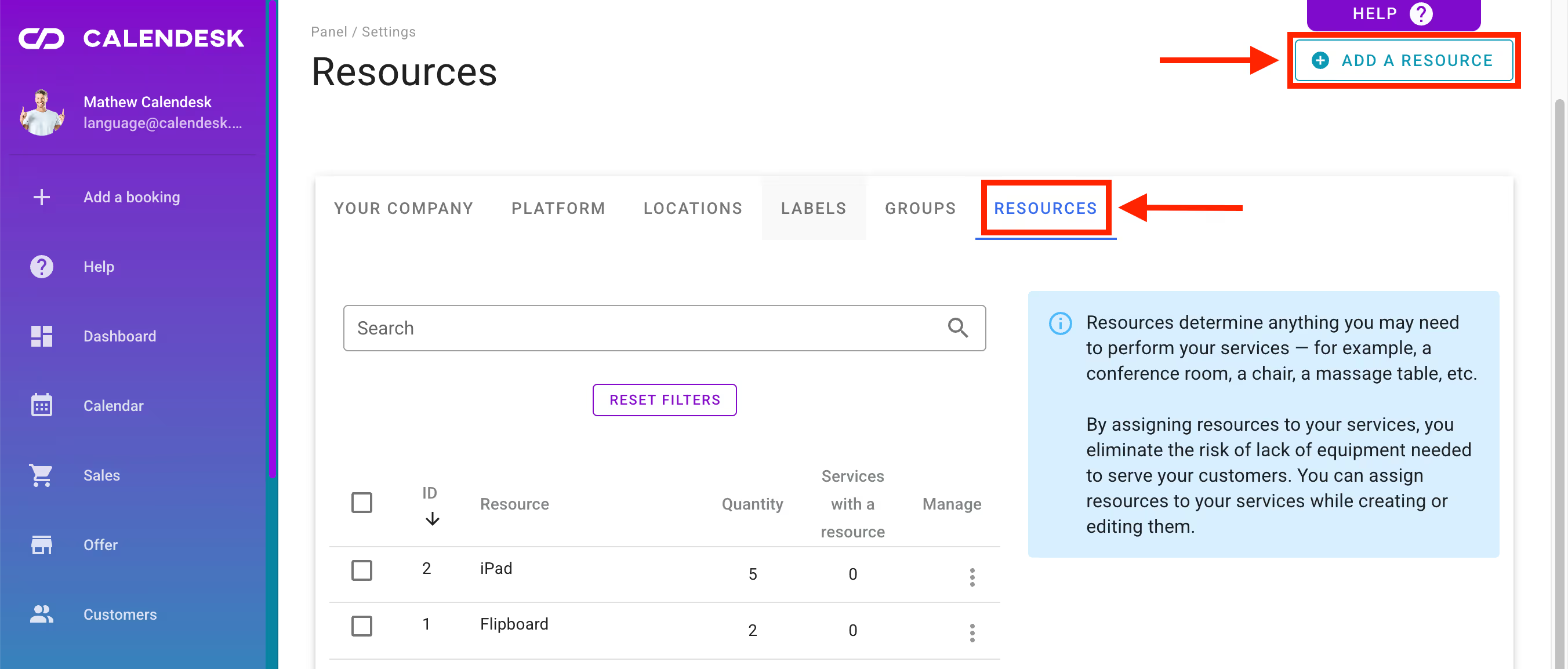
Resources cannot be used as a tool for managing offices.