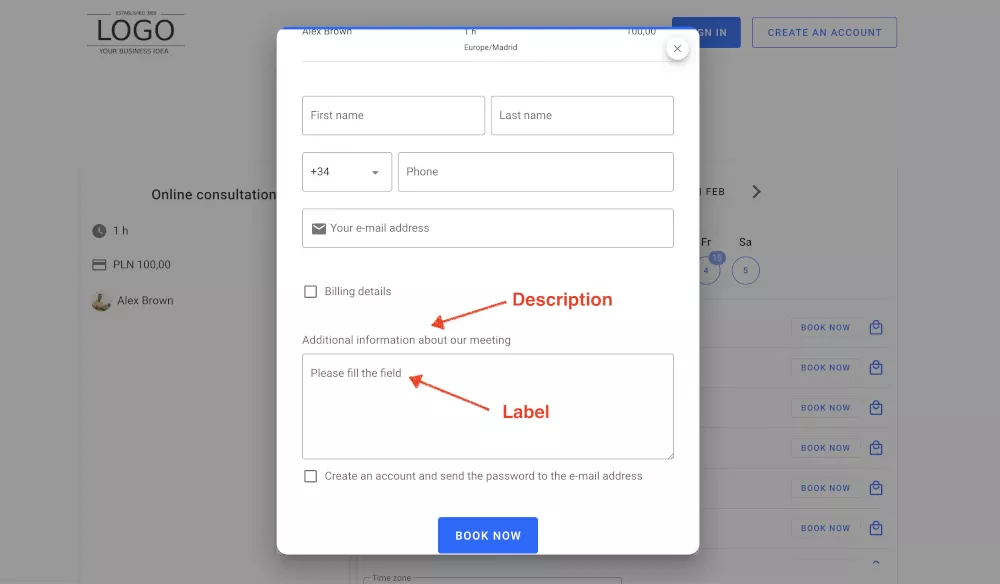How to add custom fields to your website booking system?

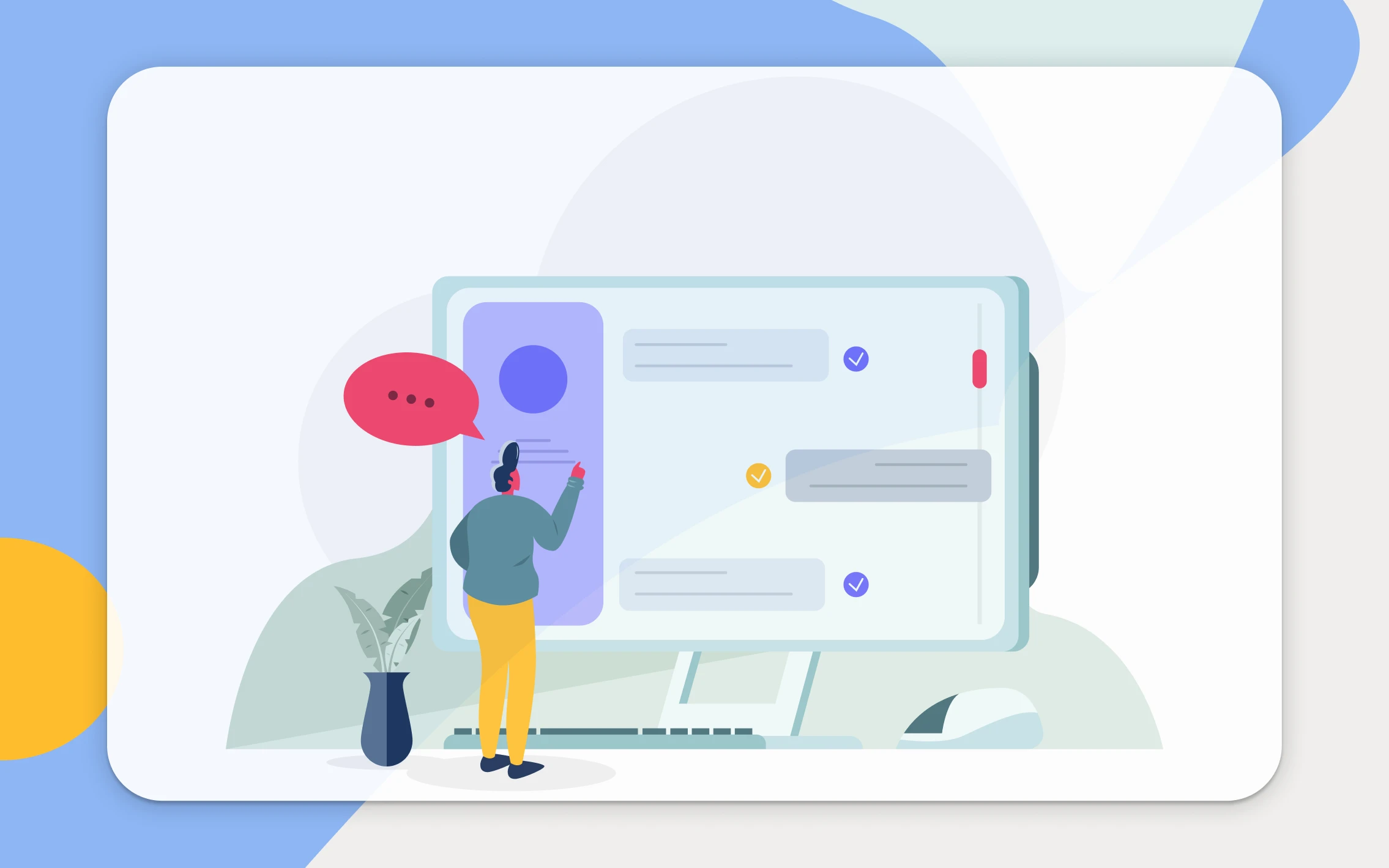
Open website drafts
Please go to the list of your website drafts (Tools / Websites) and select a website/calendar you want to edit.
Find a section with a booking form
Search for a subpage and its sections, find the one with a booking form that your customers use to book appointments. Then, click on the section and go to the menu on the left side.
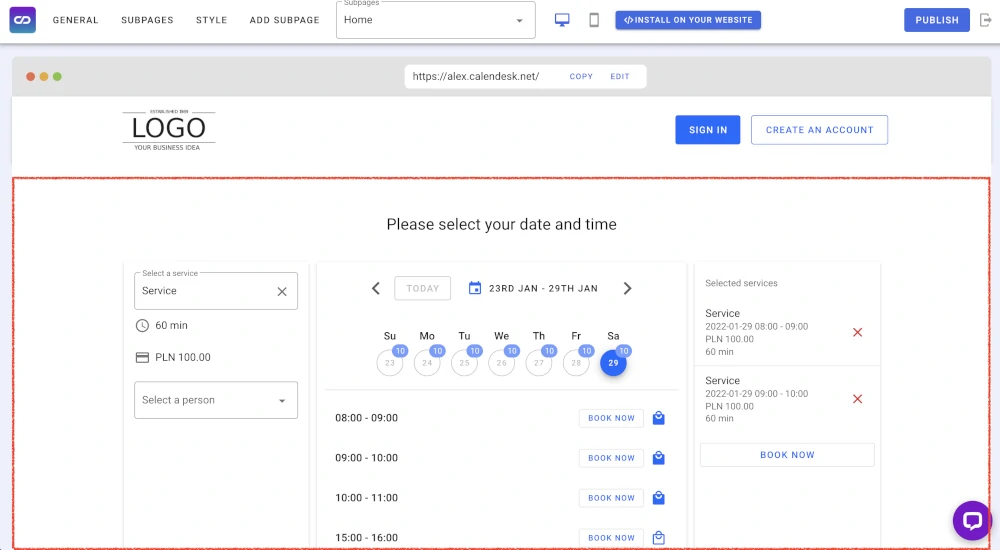
Editing a form
Find a section called “Form” in the menu, where you can edit your online booking form. A small icon with a pencil means editing a field. A trash icon means deleting a field. There is also a big blue button, “Add a form field” which you can use to add a new form field.
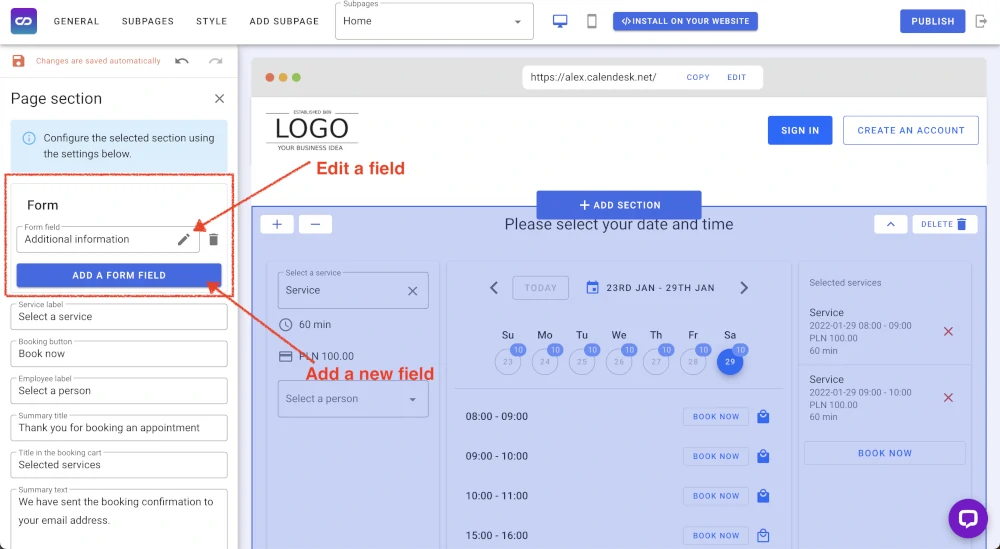
Available options of a booking form field
While editing or adding a new form field, you will see a couple of options you can use to adjust a form for yourself.
- A type of a field – you can choose from a few form field types.
- Text field – it’s a standard one-line text field.
- Text area – it’s a multiline text field.
- Checkbox – it allows checking an option (for example, accepting terms and conditions).
- Radio button – if allows you to create multiple options where only one can be selected.
- Email – an email field
- Phone – a phone field.
- Mandatory field – decide if filling or selecting a field should be required.
- Label – a label goes to the inside of a field. It helps to understand the value your customers should put.
- Description – description is placed above a form field. It is a space you can add some additional information about a form or a field. It can be formatted.
- Services – you can show a field only for some services. If you don’t select anything, we will show it for all services in the calendar.
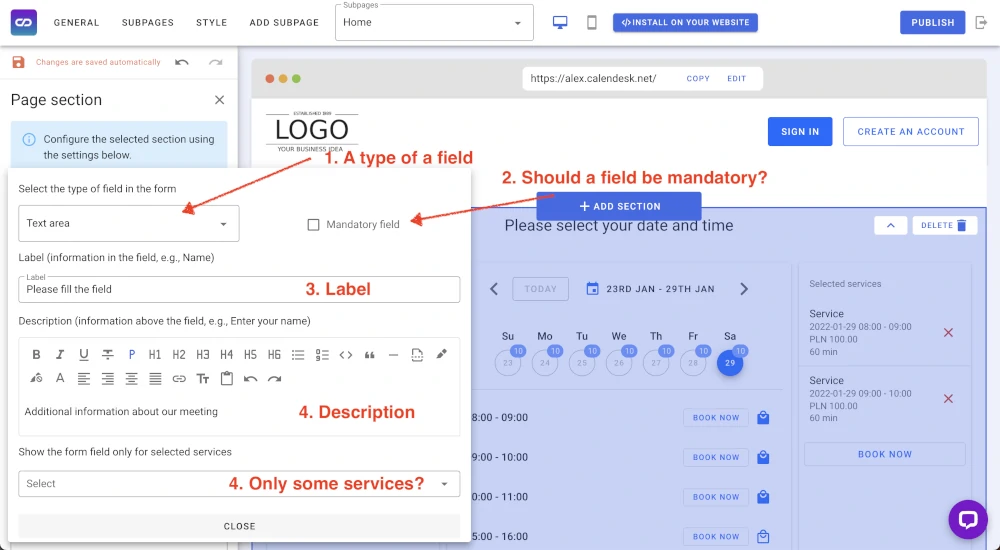
Publish your changes and check them on your website booking system
Go to your website and check if the changes you made are correctly displayed. Below we explain the place for label and description fields.