How can I access and manage events?
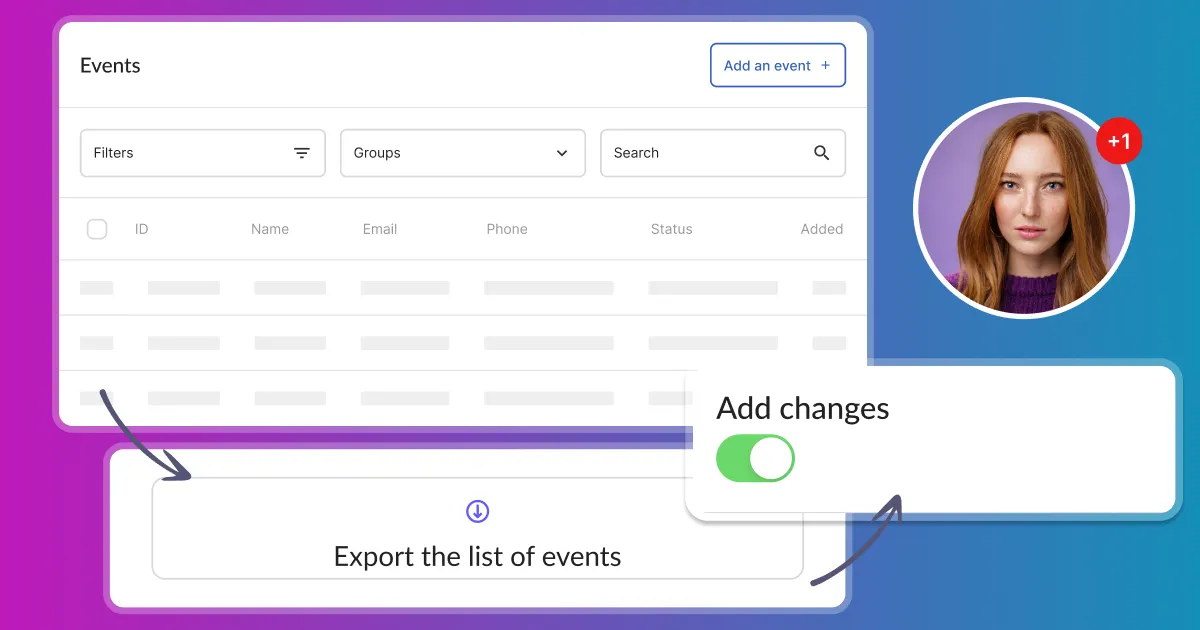
Sales Events
In the “Sales / Events” tab, you will find all events information displayed in a very convenient table. Use filters to display only the bookings you want to see.
On the right of each booking, you will find small action buttons:
- eye – show all booking details,
- pencil – for editing a booking,
- trash can – to delete a booking.
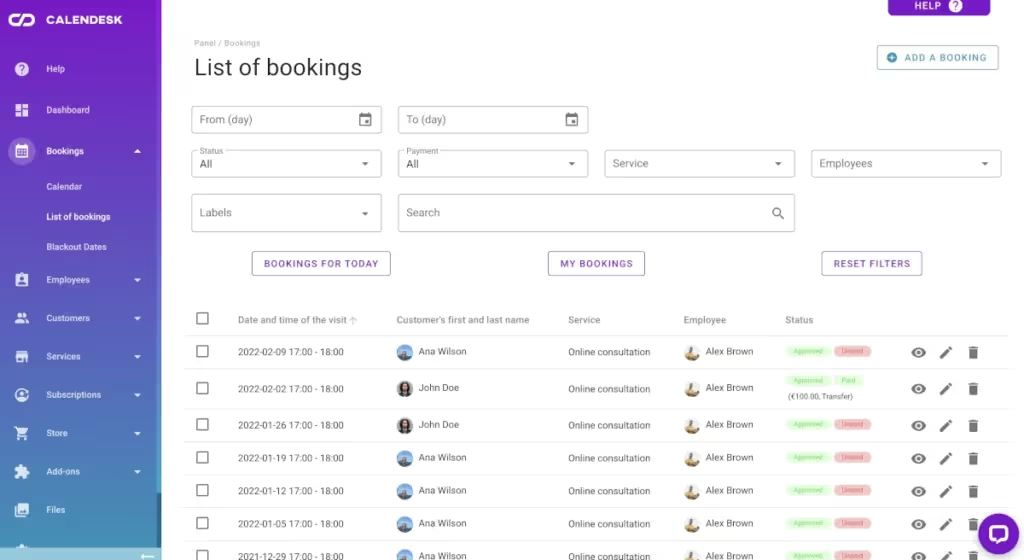
To display all details of the booking, please click on the small “eye” icon. Here, you will find all information about the booking, such as payment details and links to Zoom or Google Meet.
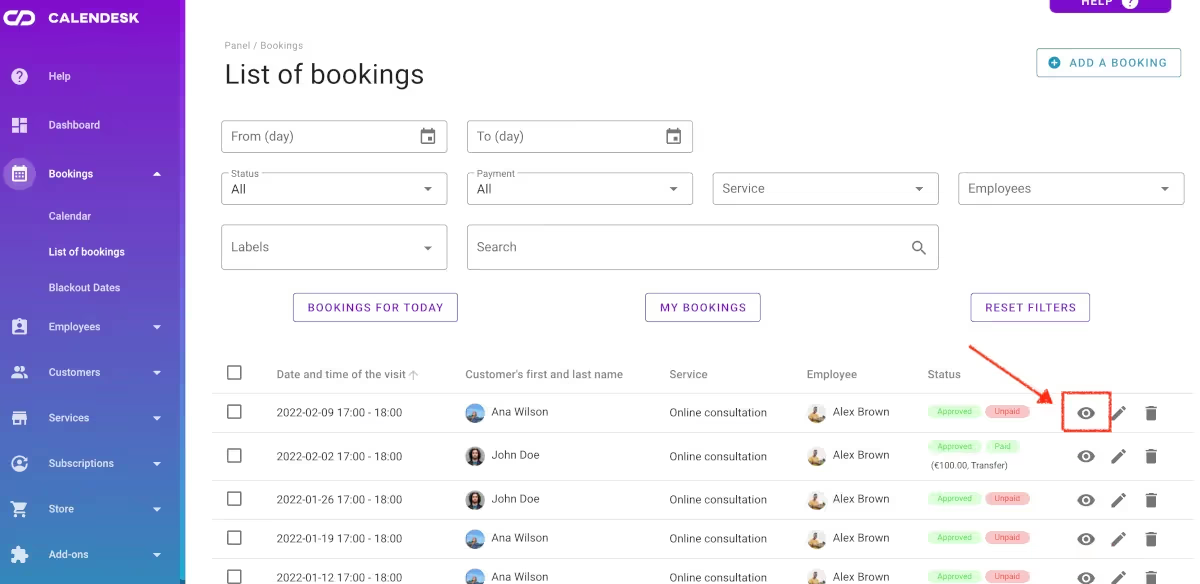
Adding a booking
The “Add a booking” button allows you to open a booking form to enter your new booking details.
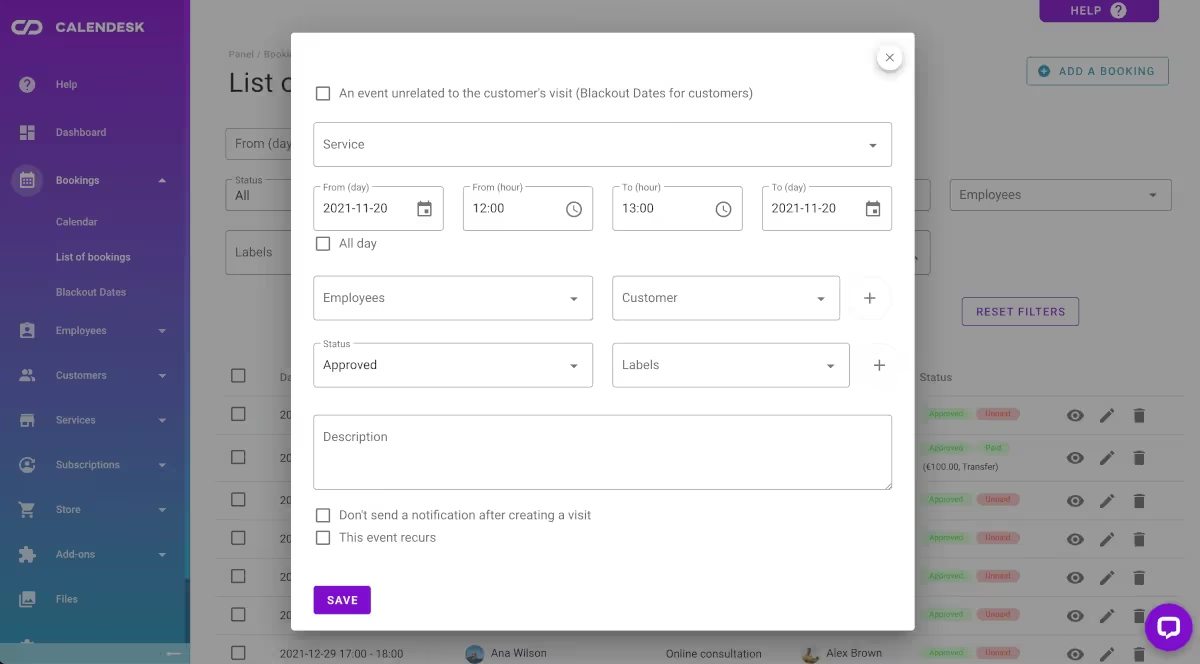
Booking settings
1. Blackout dates – if the event you want to add to the calendar is not related to the customer’s visit, make sure to check the box marked in the photo above. It is a way to block the employee’s availability for additional activities not related to direct customer service (e.g., training of a new employee, cleaning staff facilities, inventory, vacations).
2. Use the “Labels” and “Search” inputs to allow later filter the booking and quickly extract the one you want to see. For more information on labels, see the article: What are labels, groups, and resources and how to manage them?