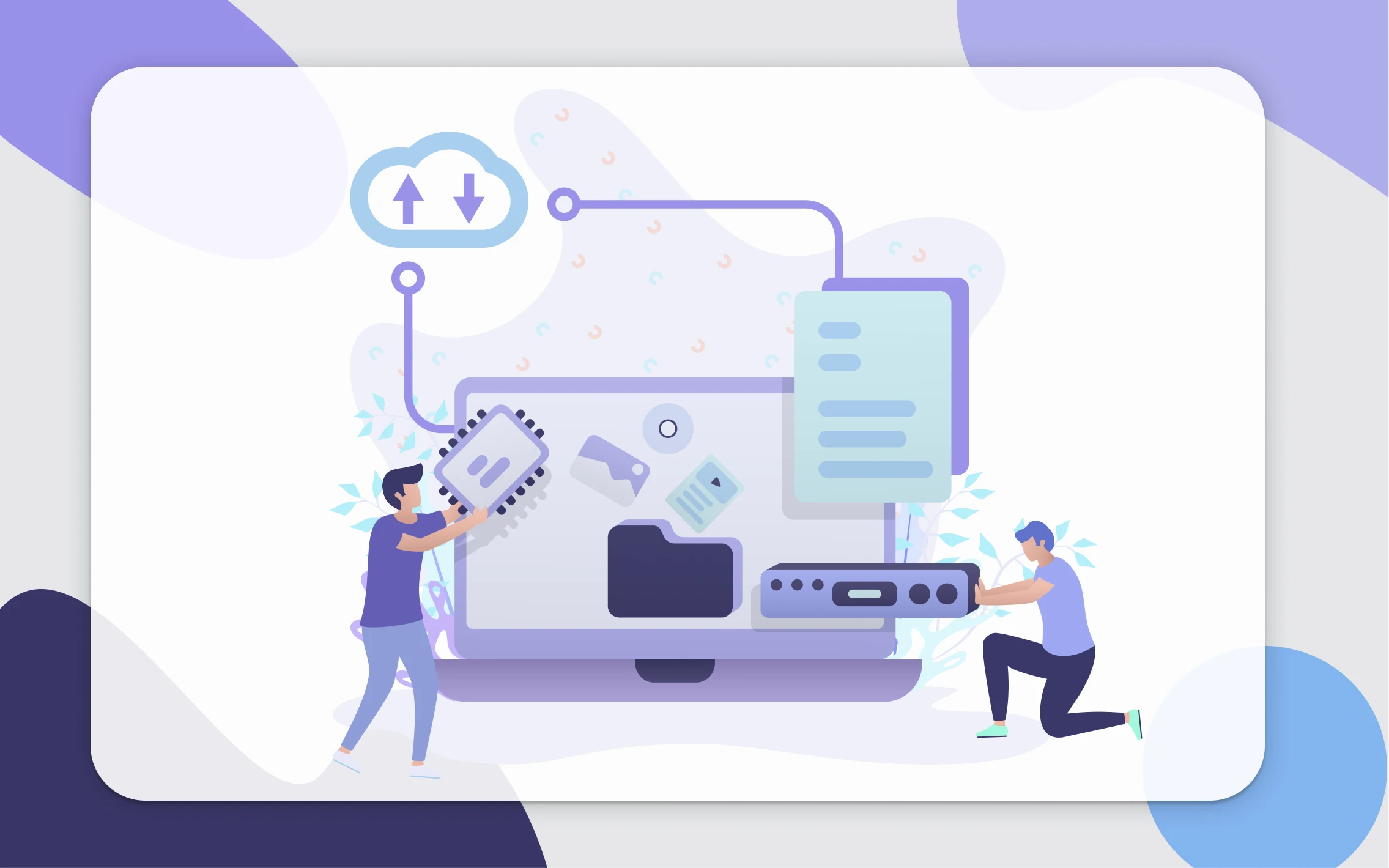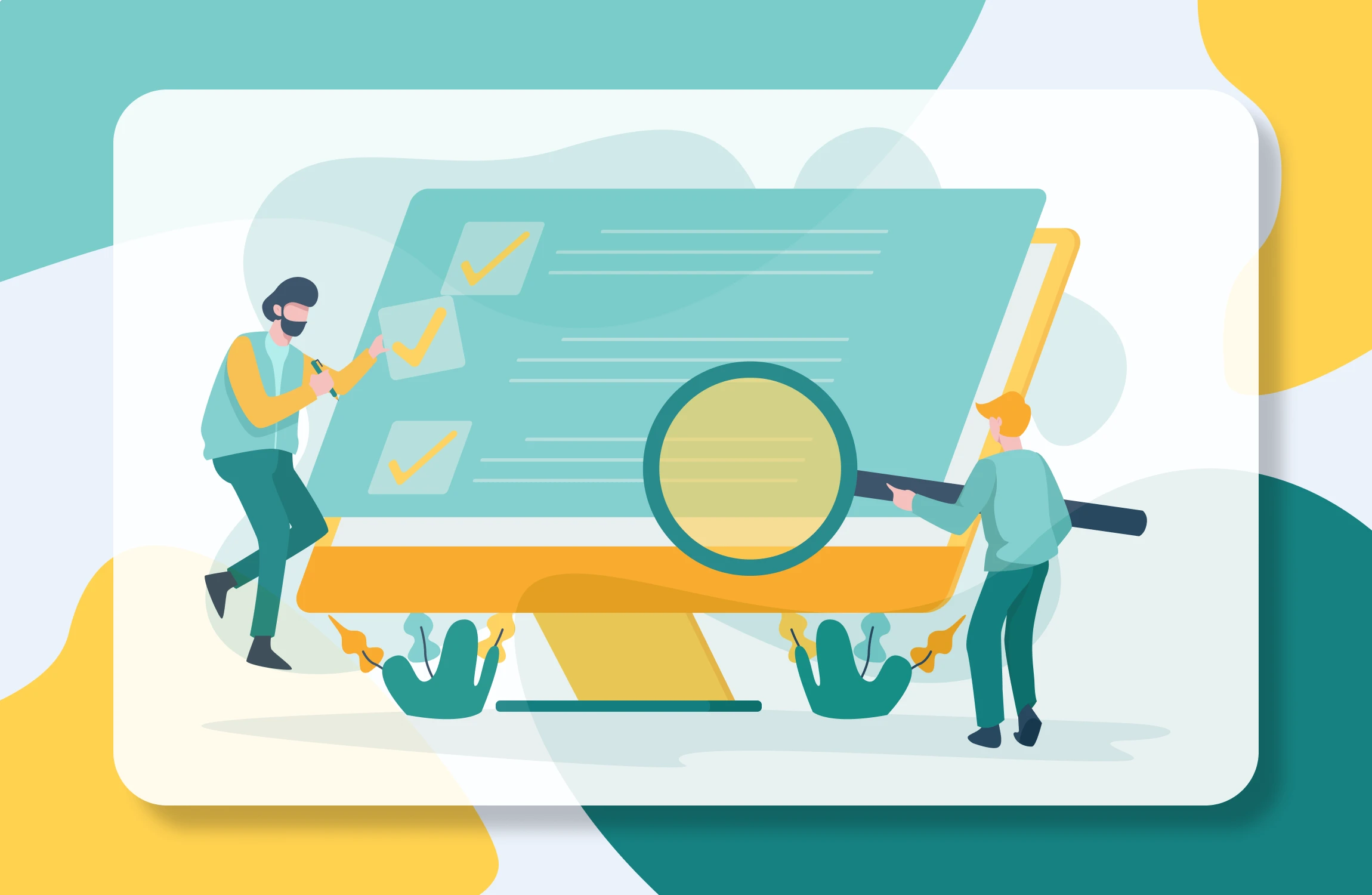Summary of the latest changes in Calendesk
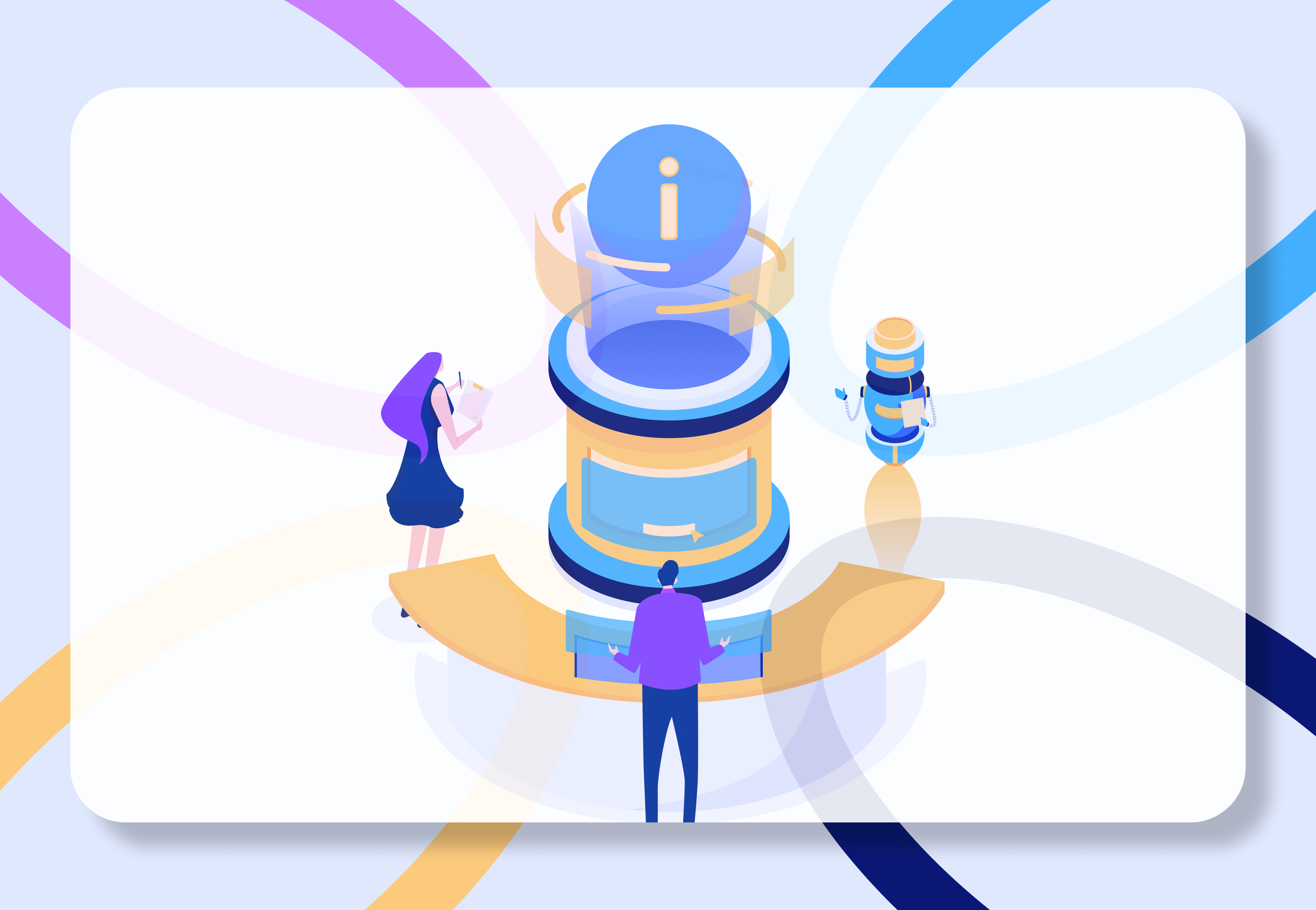
We are very excited to summarize the latest changes to the Calendesk meeting scheduling tool, which introduces many improvements and new features to further streamline the management of your bookings and settings.
Here are the changes you will find in the Calendesk system following our latest updates:
1. Individual email notifications for each service:
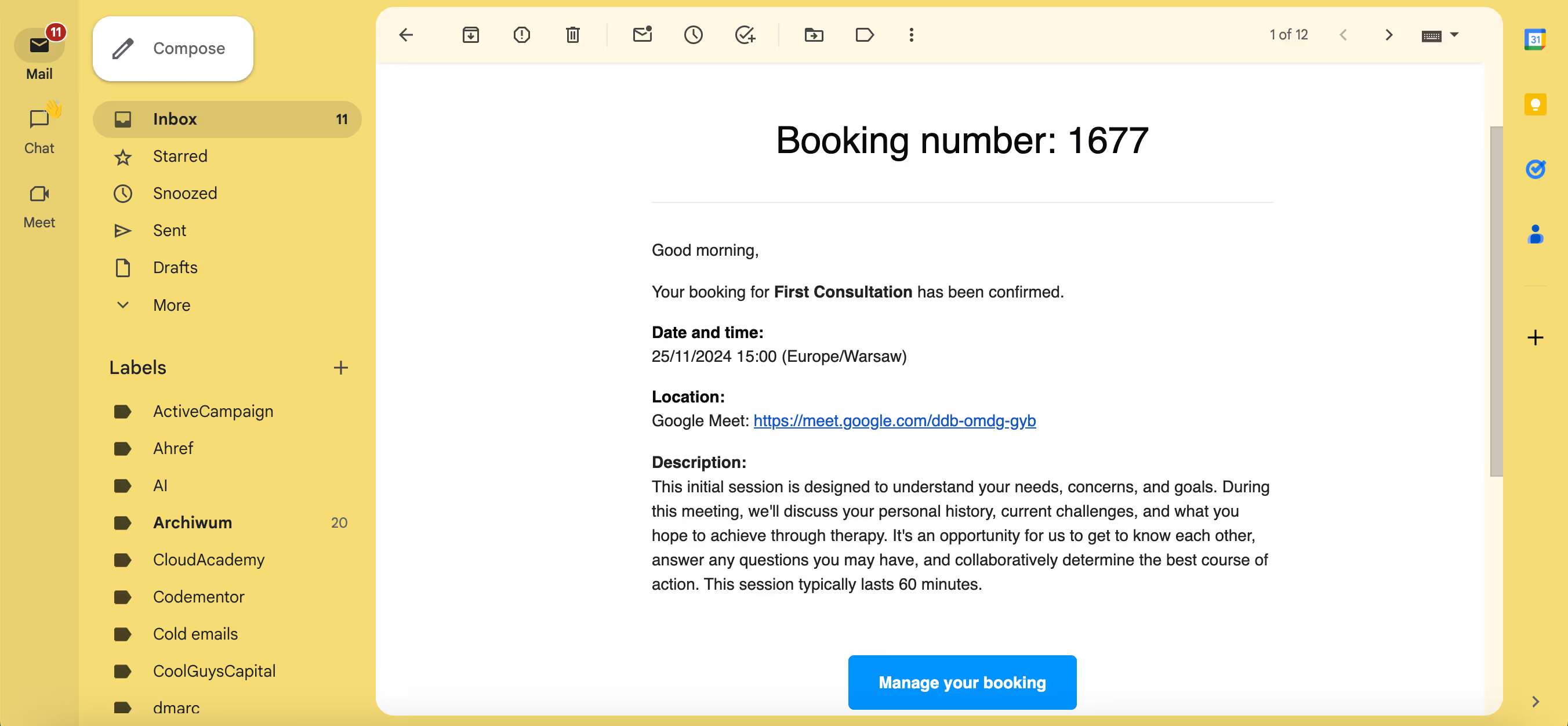
Due to the high demand for changes in the content of email notifications, we have decided to introduce a new variable to email notifications. This variable will read additional text entered by you in the service settings. Adding this text is possible in the service configuration form by selecting the checkbox: Show advanced settings, as shown in the image below.
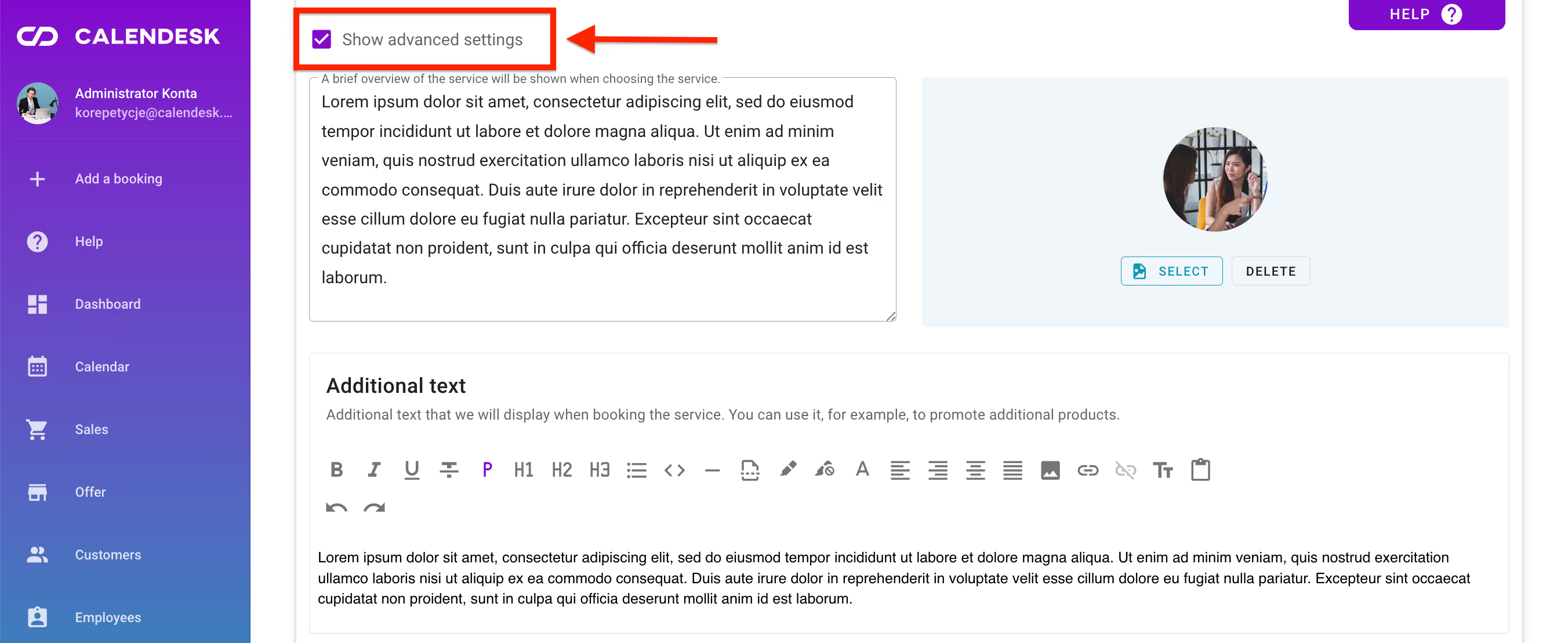
Once the text is entered in the field: Additional text, our system will automatically import the information entered in this field into the email notification before sending it to the client or employee.

2. Full history of sent notifications:
Thanks to this change, you will be able to view the full history of notifications sent from the Calendesk system. There will no longer be a need to contact the Calendesk support team to obtain information regarding the status of notification delivery and reminders.
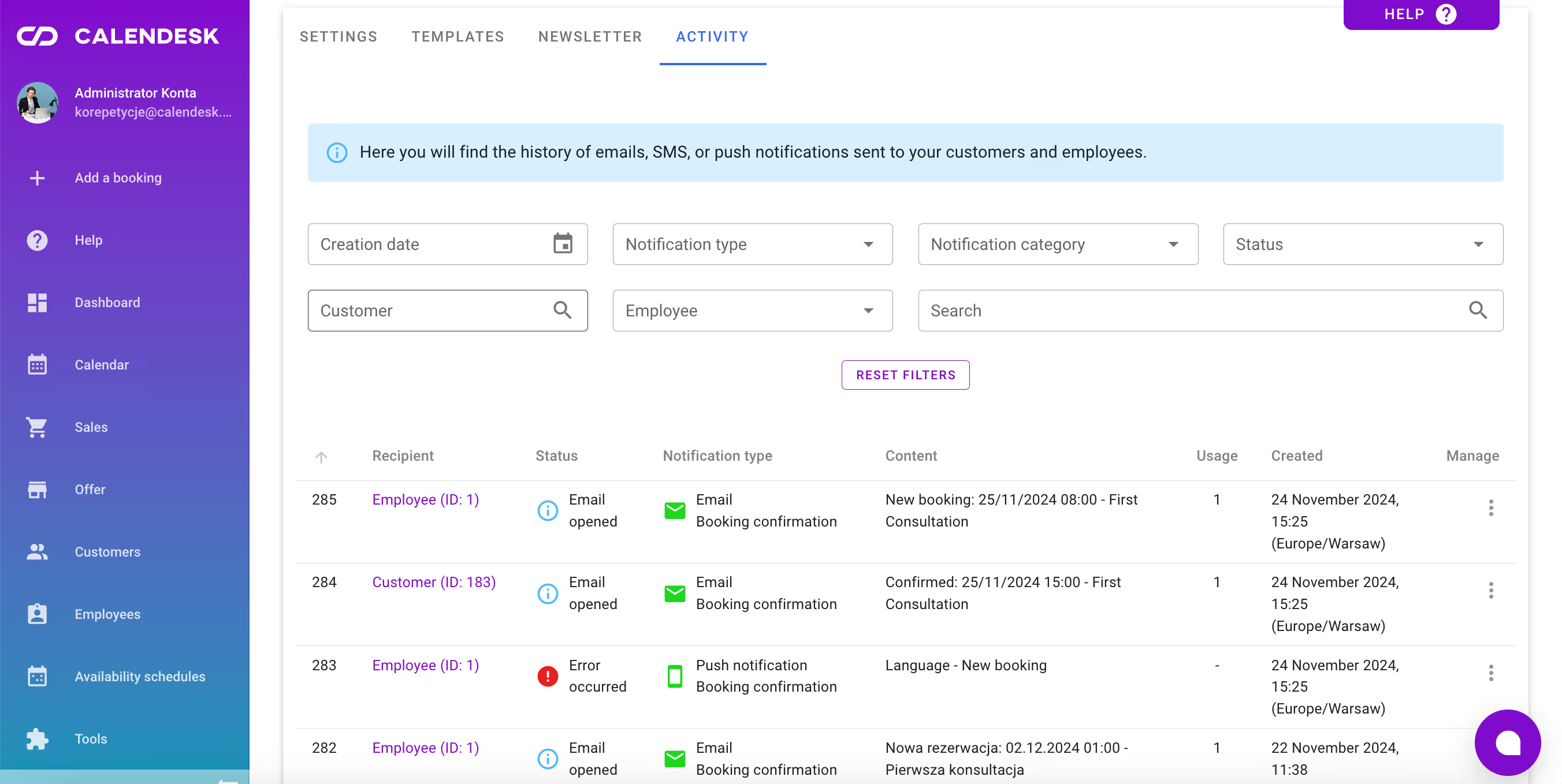
You can find more information in our article titled Where can I find sent messages to customers? available in our knowledge base.
3. Anti-spam protection:
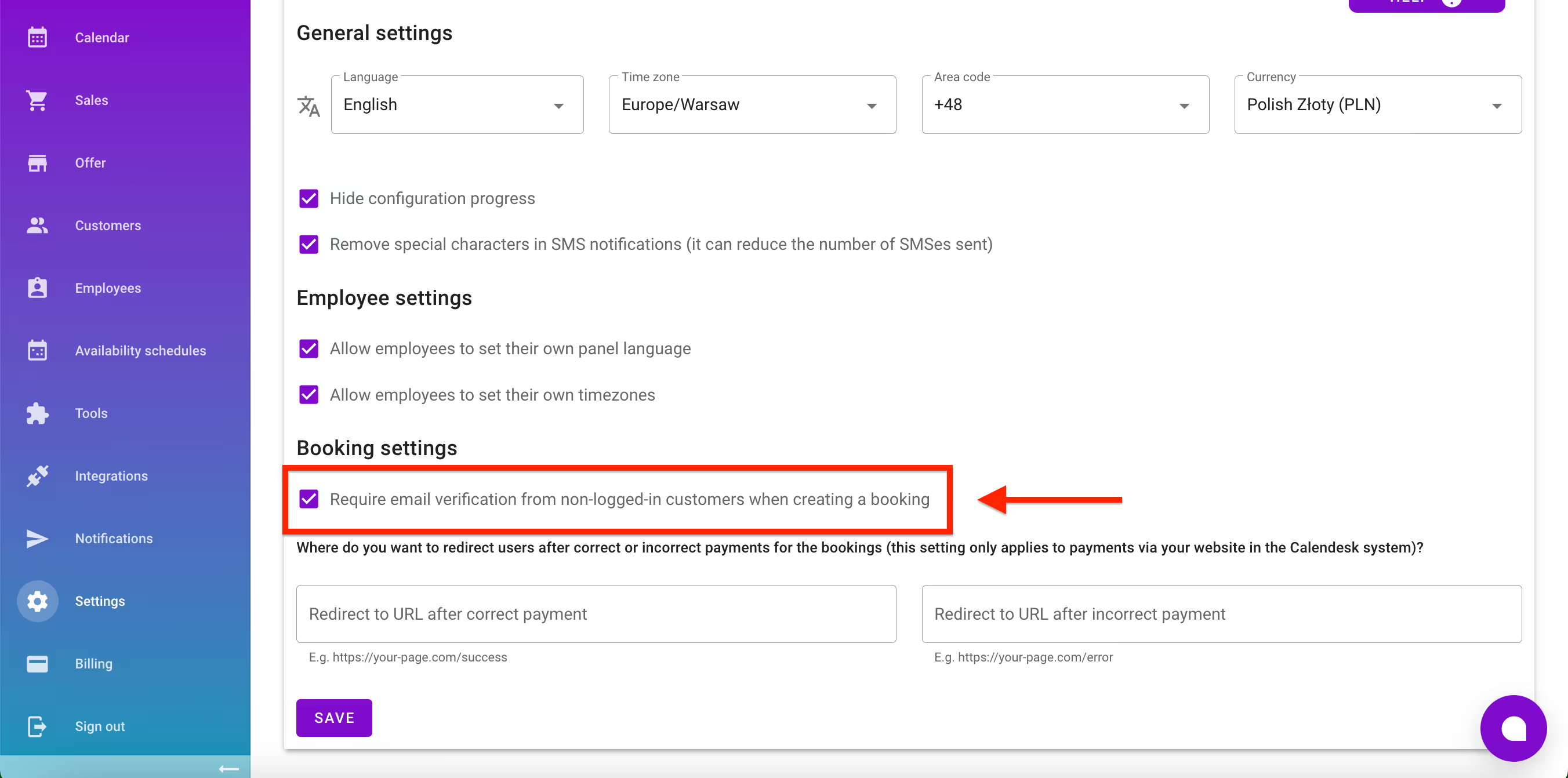
In Calendesk, we have developed a comprehensive, personalized solution that protects your business from fake demo bookings.
Calendesk offers a wide range of tools and strategies that effectively block fake bookings, all supported by our customer support team:
reservation limit by email address or IP address,
advanced email verification,
rejecting bookings based on keywords or specific phrases,
blocking specific email addresses or entire countries,
AI-based spam detection,
error messages for suspicious bookings.
You can learn more in our blog post titled: How to Prevent Fake Demo Bookings and Spam Appointments?
4. Additional reminders:
Thanks to the change in the Notifications – Settings tab, it is now possible to create additional reminders. Previously, our users could only send one reminder via SMS and one reminder via email. Our system now allows the creation of additional reminders.

To create more than one SMS or email notification, or to send the SMS reminder at a different time than the email reminder before the service, check the box I want to set different send times for different types of reminders, then click the Add new reminder button and configure the reminder.
Please note that newly created reminders will not be sent for bookings made before this change, and that changes must be saved for them to take effect.
5. Adding images to text fields:
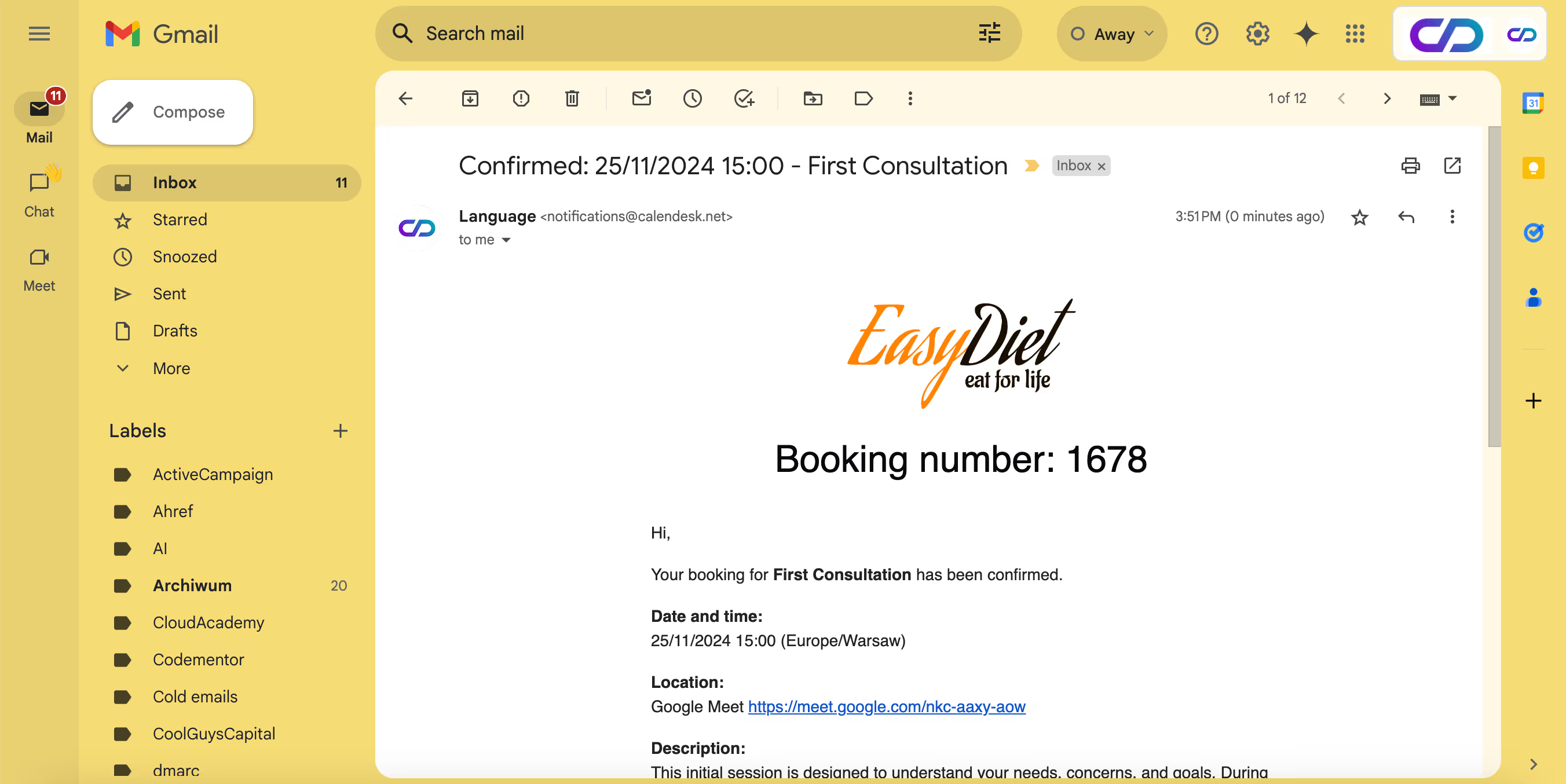
Calendesk allows you to not only modify text style but also add images to sections containing the HTML text editor. This change enables, for example, adding logos to the content of email notifications or icons in the description of sold subscriptions.
Below you will find a list of places where you can add images in a text field:
Offer – Services tab in the service description editing section, displayed in the booking form,
Offer – Services tab in the service description editing section, displayed in notifications,
Offer – Subscriptions tab in the subscription description editing section,
Offer – Products tab in the product description editing section, displayed during the purchase, in the purchase form,
Offer – Products tab in the product description editing section, added to the purchase confirmation, sent by email,
In website templates, in places where description can be added.
6. Grouping services into categories:
Another change is the ability to collapse categories in our latest calendar. Until recently, all services were displayed one below the other in a list format. When there were many services, the calendar took up a lot of space on the website where it was implemented. Thanks to this change, the new calendar allows for saving space, which positively impacts the browsing comfort and visual aspect of the calendar.
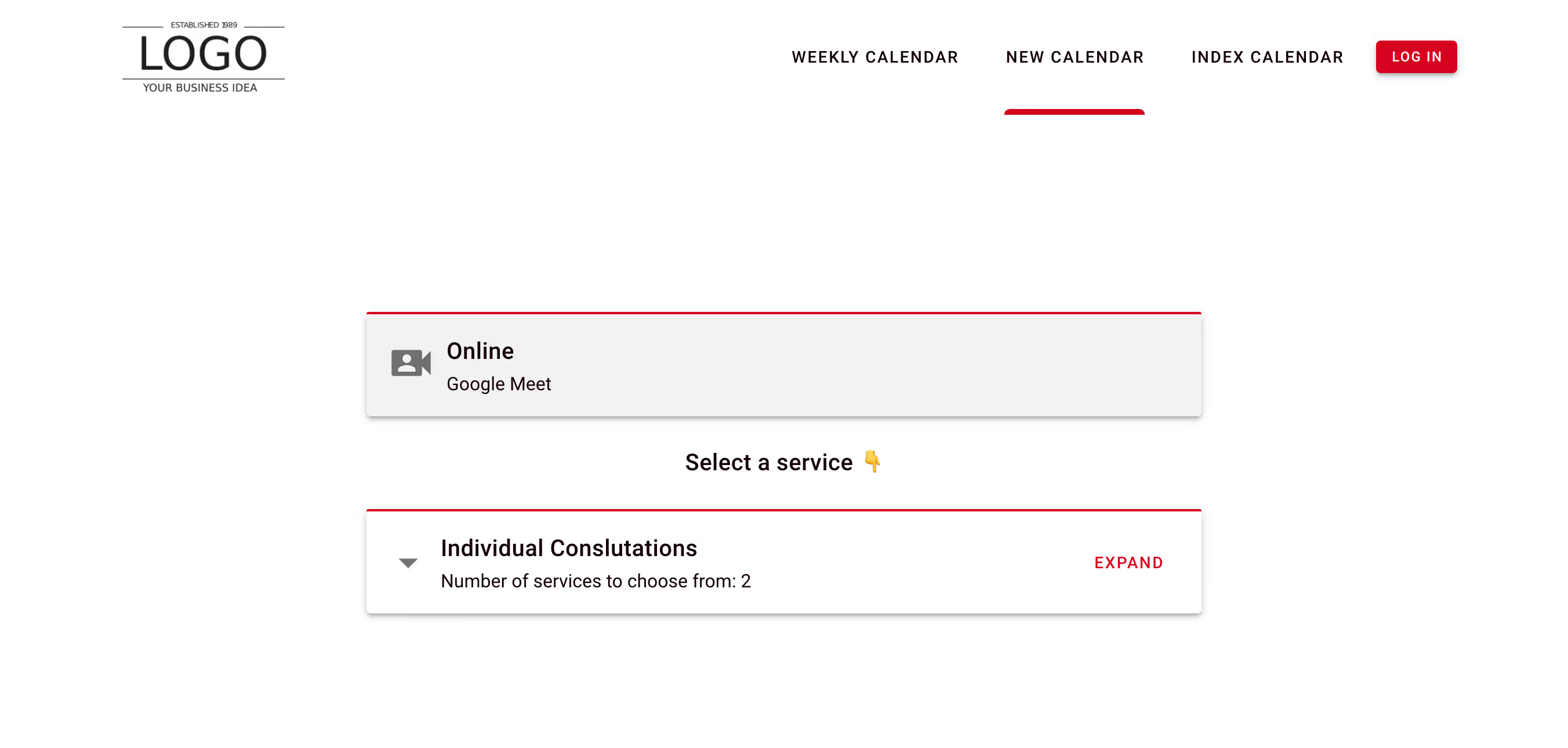
This feature can be enabled or disabled in the calendar settings section using the checkbox marked below:
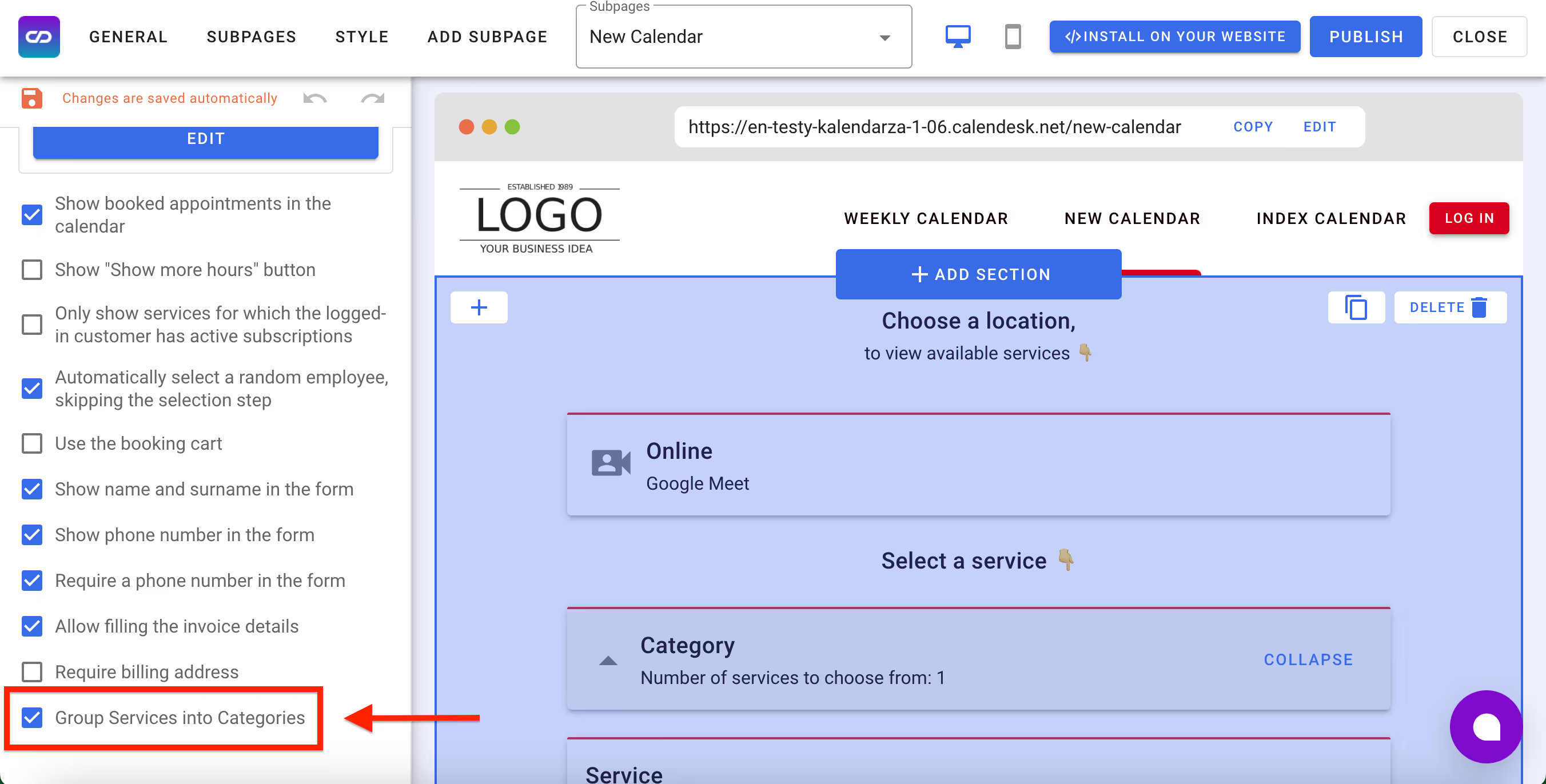
7. Displaying reserved dates in the calendar:
Until recently, our weekly calendar and index calendar only displayed available dates. At the request of some of our users, we’ve added a feature that allows booked dates to also be displayed:
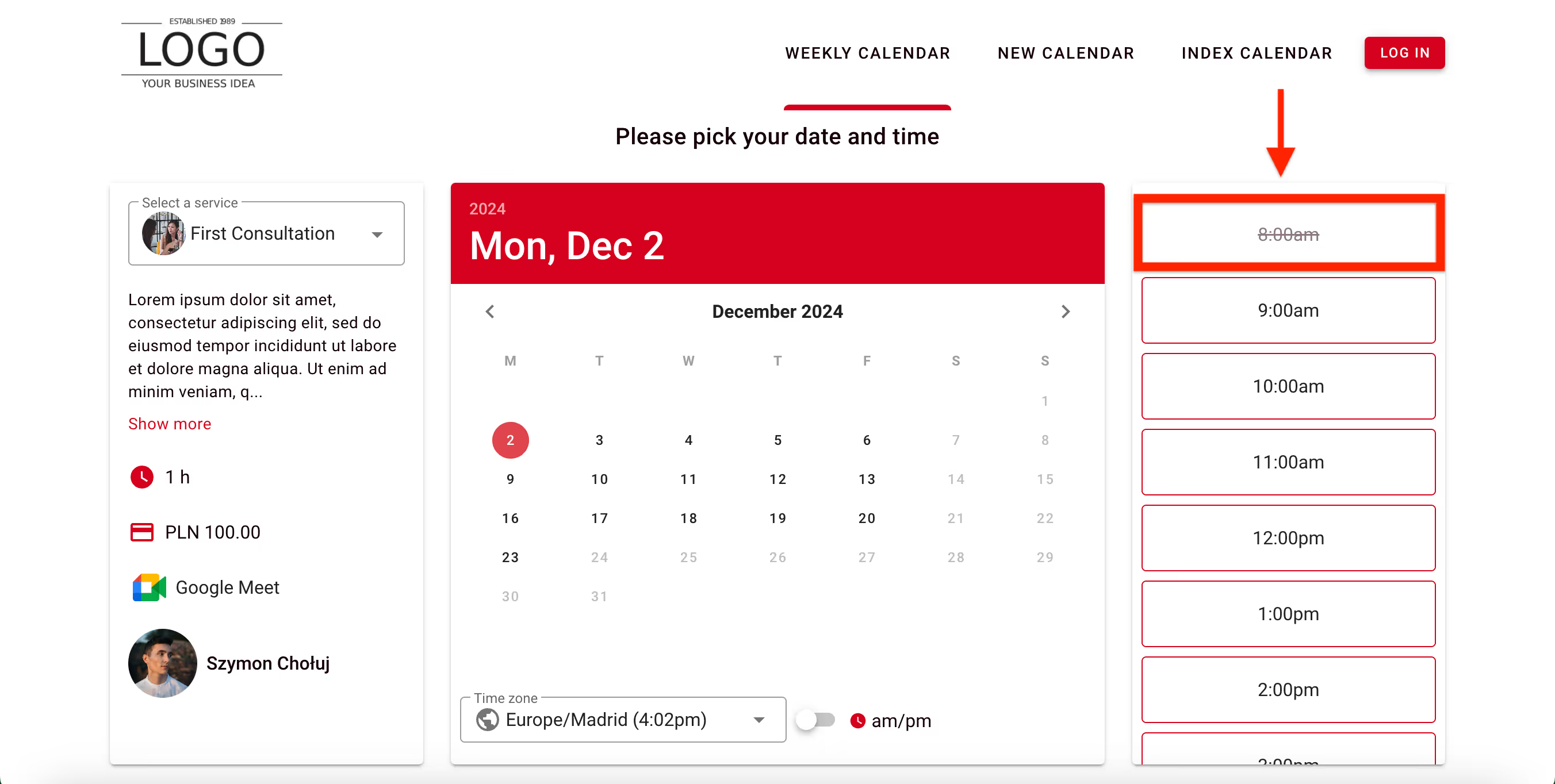
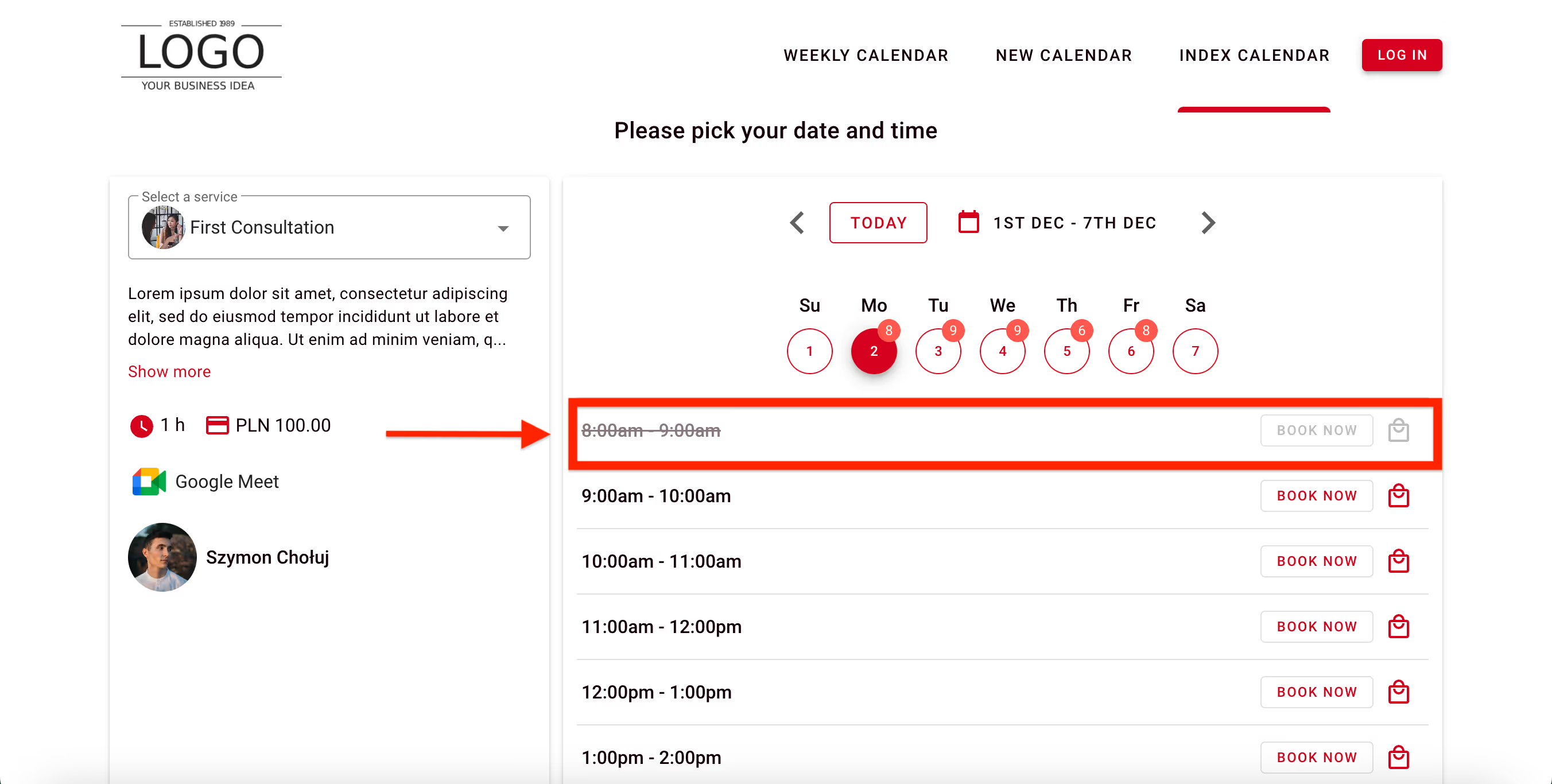
Enabling or disabling this option is simple! Just go to the calendar settings section and select the checkbox marked below:
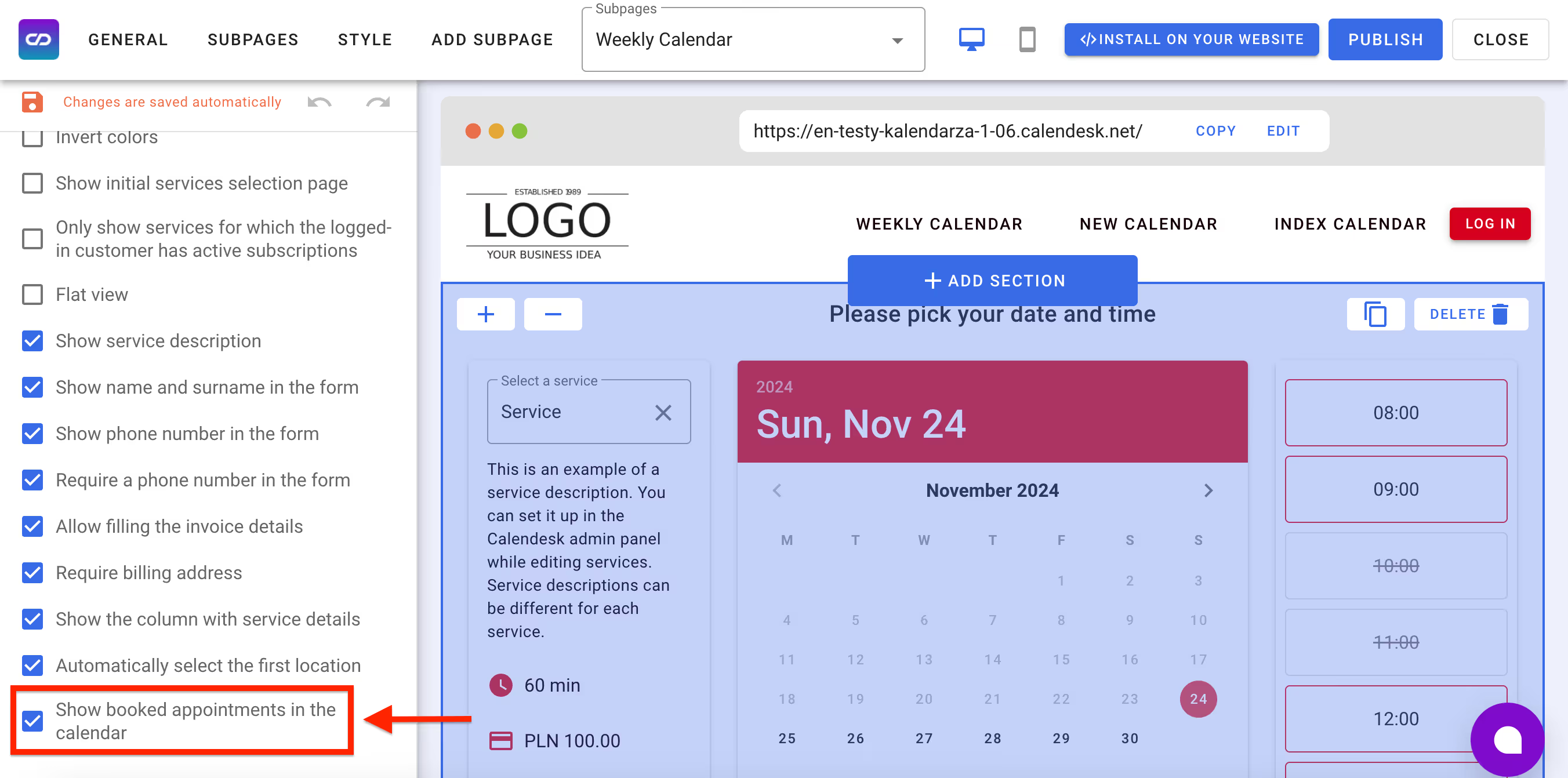
We hope that the changes we have introduced are as exciting for you as they are for our team and that they will enhance your experience using the system.