How can I access and manage employees?
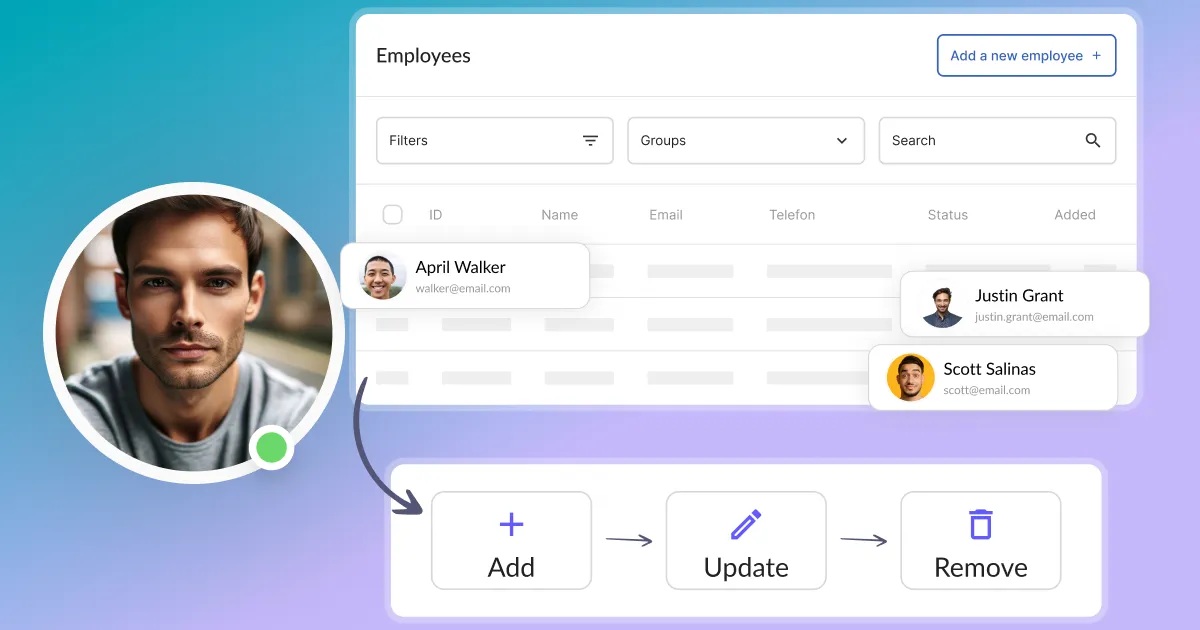

List of employees
The list of employees displays all the employees that you added to the Calendesk. Each record of the table includes some basic information about the employee:
- first name,
- last name,
- title/name of the position,
- email address,
- contact number,
- active employee’s integrations (Zoom, Google Meet).
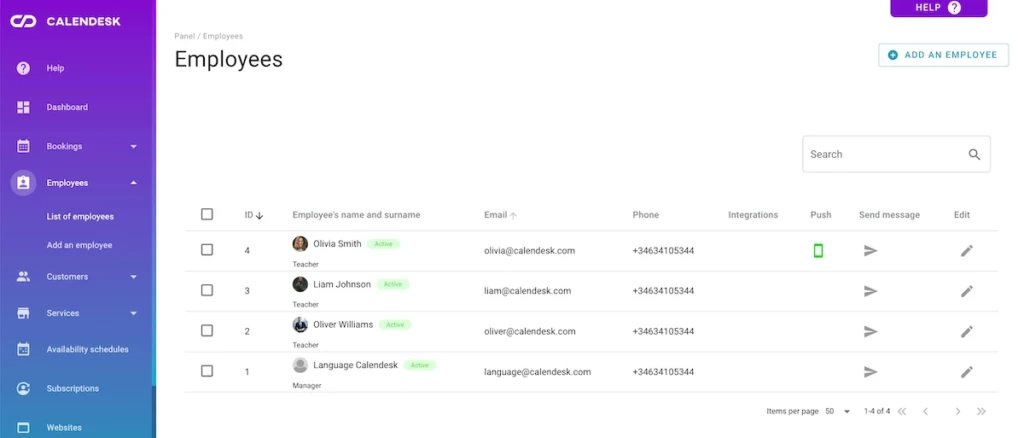
1. The “search” input allows you to easily search the entire list to find the employees by their name, surname or email. You can also sort them using the headers on the table.
2. Next to each record, you will find a checkbox. After selecting it, you will find an additional menu at the bottom of the table, hidden under the three dots. This menu has several helpful actions, such as:
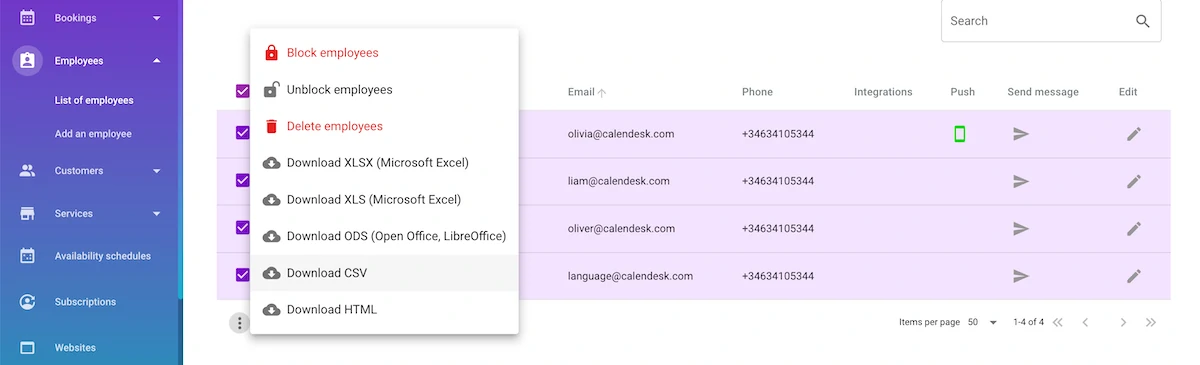
- Blocking employees:
- Blocking an employee is an option that causes an employee who is added in the admin panel not to appear in your booking system on the Calendesk website, however, the employee will be still available in the system. This is a useful option when an employee for some reason cannot accept customers/work (vacation, sick leave).
- Blocking an employee will not delete planned bookings, but will prevent customers from booking new visits with that person.
- Unblocking employees:
- When an employee is unblocked, he/she will appear in the booking system, which means that customers will be able to book a service with that employee again.
- Deleting employees:
- It is only possible to delete an employee if this employee has no bookings scheduled. To effectively remove an employee, you have to delete, cancel or assign all scheduled customer visits to this employee.
- Deleting the selected employee will delete all data from the Calendesk panel.
- Download the complete employee database in the following extensions:
- Microsoft Excel,
- Open Office,
- Libre Office,
- CSV,
- HTML,
- Using the button in the “Send message” column, you can send a message directly to the selected employee.
Editing an employee profile + additional options
Clicking on a record with the employee will open the employee’s profile. After displaying an employee, you will be able to edit all the details and additionally:
- Send a message to the selected employee,
- set a new password for the selected employee,
- block the selected employee,
- unblock the selected employee,
- delete the selected employee.
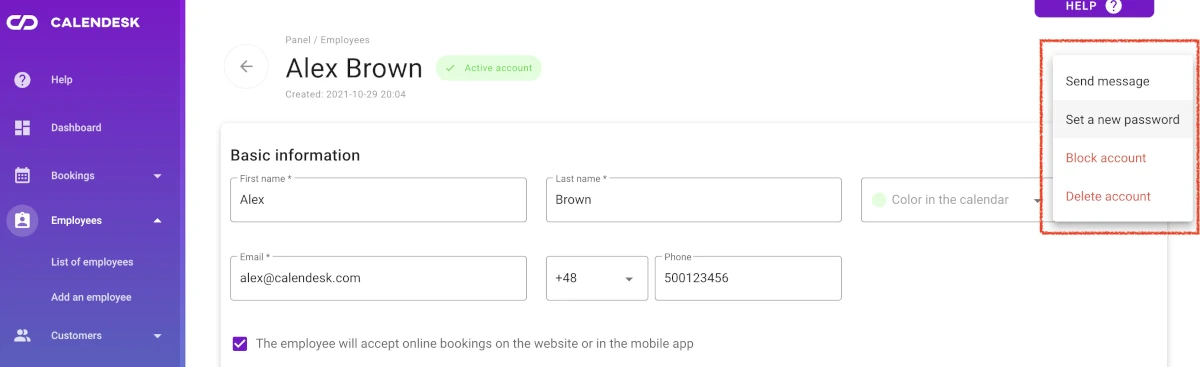
For more information on employees, see the article: